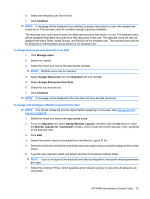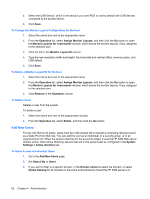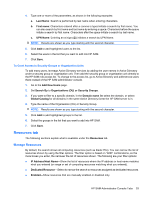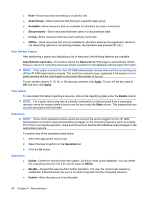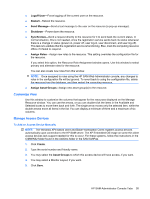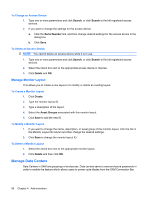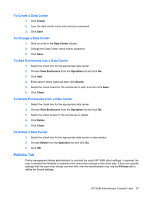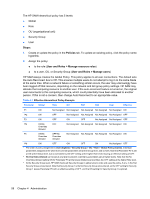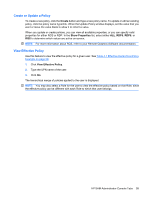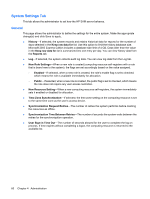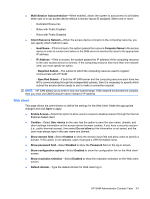HP BladeSystem bc2000 Administrator's Guide HP Session Allocation Manager (HP - Page 64
To Change an Access Device, Manage Monitor Layout, To Create a Monitor Layout, Manage Data Centers
 |
View all HP BladeSystem bc2000 manuals
Add to My Manuals
Save this manual to your list of manuals |
Page 64 highlights
To Change an Access Device 1. Type one or more parameters and click Search, or click Search to find all registered access devices. 2. If you want to change the settings for the access device: a. Click the Serial Number link, and then change desired settings for the access device in the dialog box. b. Click Save. To Delete an Access Device NOTE: You cannot delete an access device while it is in use. 1. Type one or more parameters and click Search, or click Search to find all registered access devices. 2. Select the check box next to the appropriate access device or devices. 3. Click Delete and OK. Manage Monitor Layout This allows you to create a new layout or to modify or delete an existing layout. To Create a Monitor Layout 1. Click Create. 2. Type the monitor layout ID. 3. Type a description of the layout. 4. Select the Asset Groups associated with this monitor layout. 5. Click Save to add the new ID. To Modify a Monitor Layout 1. If you want to change the name, description, or asset group of the monitor layout, click the link in the Monitor Layout ID column and then change the desired settings. 2. Click Save to change the monitor layout ID. To Delete a Monitor Layout 1. Select the check box next to the appropriate monitor layout. 2. Click Delete and then click OK. Manage Data Centers Data Centers in SAM are groupings of enclosures. Data centers serve to save enclosure passwords in order to enable the feature which allows users to power cycle blades from the SAM Connection Bar. 56 Chapter 4 Administration