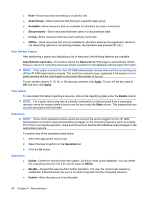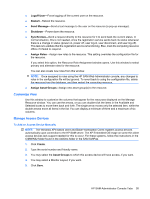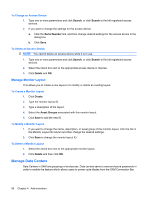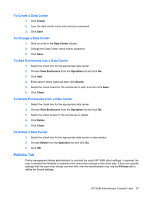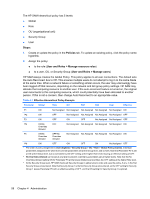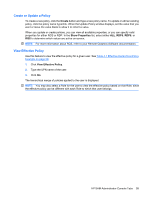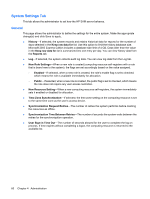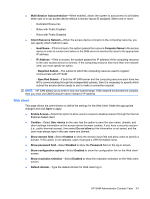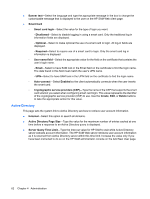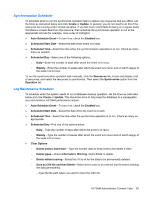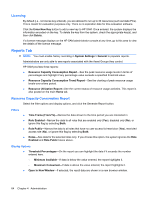HP BladeSystem bc2000 Administrator's Guide HP Session Allocation Manager (HP - Page 67
Create or Update a Policy, View Effective Policy, Create, Show Properties
 |
View all HP BladeSystem bc2000 manuals
Add to My Manuals
Save this manual to your list of manuals |
Page 67 highlights
Create or Update a Policy To create a new policy, click the Create button and type a new policy name. To update or edit an existing policy, click the policy name hyperlink. When the Update Policy window displays, set the value that you want or leave the value blank to allow it to inherit a value. When you update or create policies, you can view all available properties, or you can specify valid properties for either RGS or RDP. In the Show Properties list, select either ALL, RDP5, RDP6, or RGS to determine which values are active on-screen. NOTE: For more information about RGS, refer to your Remote Graphics Software documentation. View Effective Policy Use this feature to view the effective policy for a given user. See Table 4-1 Effective Hierarchical Policy Example on page 58. 1. Click View Effective Policy. 2. Type the UPN name of the user. 3. Click Go. The hierarchical merge of policies applied to the user is displayed. NOTE: You may also select a Role for the user to view the effective policy based on that Role, since the effective policy can be different with each Role to which that user belongs. HP SAM Administrator Console Tabs 59