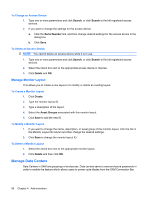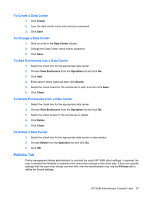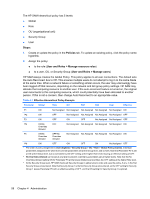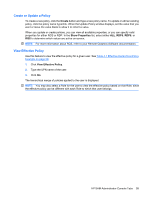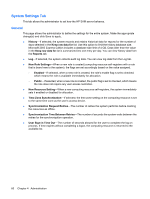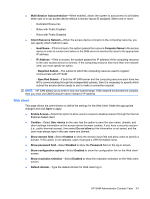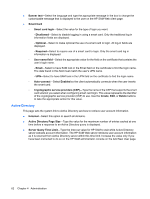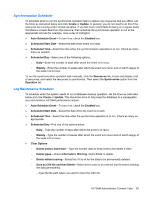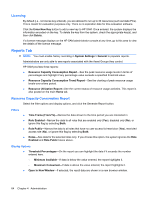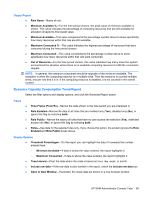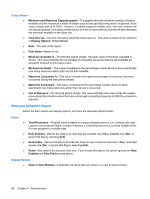HP BladeSystem bc2000 Administrator's Guide HP Session Allocation Manager (HP - Page 69
Web client, Specified Subnet
 |
View all HP BladeSystem bc2000 manuals
Add to My Manuals
Save this manual to your list of manuals |
Page 69 highlights
● Multi-Session Autoconnection-When enabled, allows the system to autoconnect to all blades when user is on an access device without a monitor layout ID assigned. Select one or more: ◦ Dedicated Resources ◦ Roles with Public Enabled ◦ Roles with Public Disabled ● Client-Resource Network-When the access device connects to the computing resource, you can specify which method it uses. ◦ Host Name-If this is chosen, the system passes the resource Computer Name to the access device in order to connect and relies on the DNS server to resolve the name to the appropriate IP address. ◦ IP Address-If this is chosen, the system passes the IP address of the computing resource to the user access device to connect. If the computing resource has more than one network card, you must specify an option. - Reported Subnet-The subnet to which the computing resource used to register/ communicate with HP SAM. - Specified Subnet-If both the HP SAM server and the computing resource each have two NICs communicating through two independent subnets, then it is necessary to specify which subnet the access device needs to use to make a connection request. NOTE: HP SAM allows you to enter in only one subnet range. If the network environment is complex, then you must use DNS/Computer name instead of IP address. Web client This page allows the administrator to define the settings for the Web client. Make the appropriate changes and click Save to apply. ● Enable Access-Select this option to allow users to request a desktop session through the Internet Explorer-based client. ● Cookies-Select User choice so the user has the option to save the user name, domain, and client settings information on the access device browser cookies. If you have a security concern (i.e., public terminal access), then select Do not allow so the information is not saved, and the user must always type in the user name and domain. ● Show domain field-Select Enabled to show the domain input field and allow users to specify a domain. If this option is not selected, users must type a UPN-formatted name. ● Show password field-Select Enabled to show the Password field on the log in screen. ● Show configuration options-Select Enabled to show the configuration link on the Web client screen. ● Show resolution selection-Select Enabled to show the resolution selection on the Web client screen. ● Default domain-Type the default domain for Web client log in. HP SAM Administrator Console Tabs 61