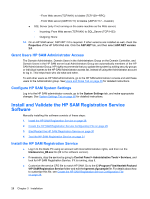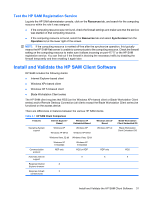HP BladeSystem bc2000 Administrator's Guide HP Session Allocation Manager (HP - Page 39
Test the HP SAM Registration Service, Install and Validate the HP SAM Client Software
 |
View all HP BladeSystem bc2000 manuals
Add to My Manuals
Save this manual to your list of manuals |
Page 39 highlights
Test the HP SAM Registration Service Log into the HP SAM administrator console, click on the Resources tab, and search for the computing resource within the role it was assigned. ● If the computing resource was not found, check the firewall settings and make sure that the service was started on that computing resource. ● If the computing resource is found, select the Resources tab and select Synchronize from the Operation list at the lower right of the screen. NOTE: If the computing resource is marked off-line after the synchronize operation, this typically means the HP SAM Web server is unable to communicate to the computing resource. Check the firewall setting on the computing resource to make sure it allows incoming on port 47777 or the HP SAM registration service. You can find out if the firewall is blocking the necessary traffic by disabling the firewall temporarily and then enabling it again later. Install and Validate the HP SAM Client Software HP SAM includes the following clients: ● Internet Explorer-based client ● Windows XPe-based client ● Windows CE 5.0-based client ● Blade Workstation Client series The HP SAM client requires that RGS (on the Windows XPe-based client or Blade Workstation Client series) and/or Remote Desktop Connection (all clients except the Blade Workstation Client series) be functional on the access device. There are differences in features between the various HP SAM clients. Table 3-1 HP SAM Client Comparison Features Internet ExplorerBased Windows XP Embedded-Based Windows CE 5.0Based Operating System support Windows XP Windows XP 64-bit Windows XP Windows XP 64-bit Windows CE 5.0 Windows Vista, 32-bit Windows Vista, 32-bit Windows XP Embedded Windows XP Embedded Communication protocol RDP only RGS or RDP RDP only Automatic failover support X X Requires Internet X Explorer browser Requires ActiveX X controls to be Blade Workstation Client Embedded OS Blade Workstation Client Embedded OS RGS X Install and Validate the HP SAM Client Software 31