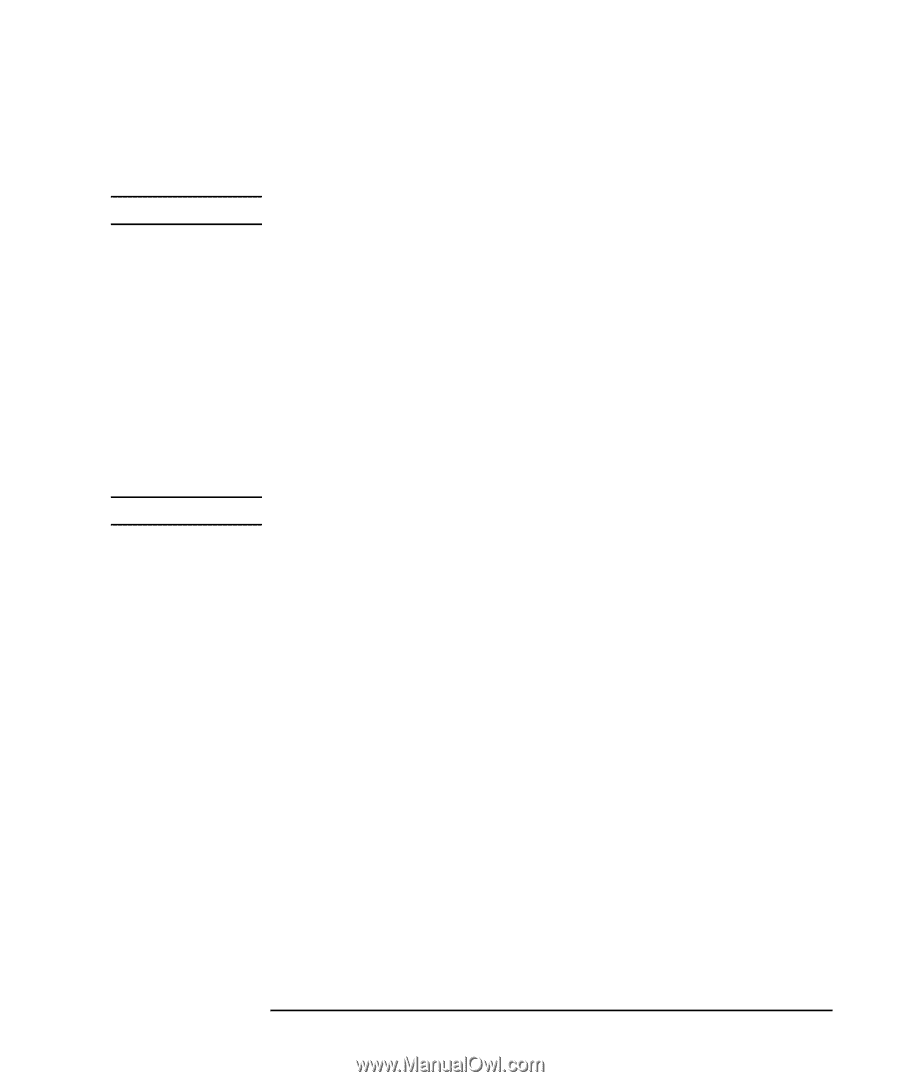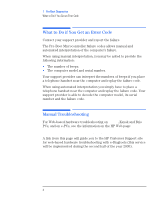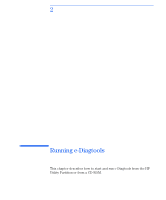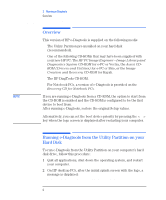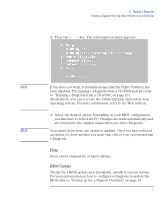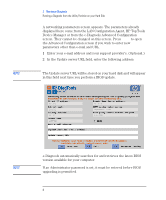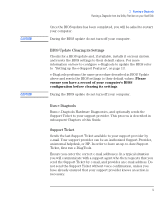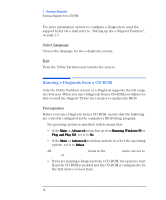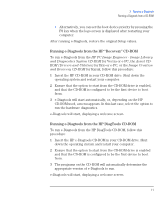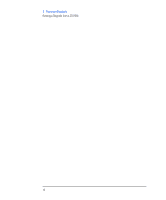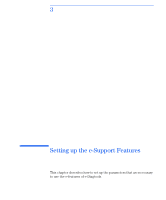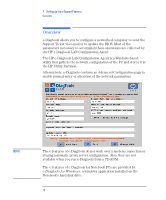HP Brio ba410 hp brio ba410 pcs, hp kayak xm600 series 2 pcs, e-Diagtools 3.01 - Page 22
BIOS Update Clearing its Settings, Run e-Diagtools, Support Ticket, Please
 |
View all HP Brio ba410 manuals
Add to My Manuals
Save this manual to your list of manuals |
Page 22 highlights
CAUTION CAUTION 2 Running e-Diagtools Running e-Diagtools from the Utility Partition on your Hard Disk Once the BIOS update has been completed, you will be asked to restart your computer. During the BIOS update do not turn off your computer. BIOS Update Clearing its Settings Checks for a BIOS update and, if available, installs it on your system and resets the BIOS settings to their default values. For more information on how to configure e-Diagtools to update the BIOS refer to "Setting up the e-Support Features", on page 13. e-Diagtools performs the same procedure described in BIOS Update above and resets the BIOS settings to their default values. Please ensure you have a record of your computer's BIOS configuration before clearing its settings. During the BIOS update do not turn off your computer. Run e-Diagtools Runs e-Diagtools Hardware Diagnostics, and optionally sends the Support Ticket to your support provider. This process is described in subsequent Chapters of this Guide. Support Ticket Sends the last Support Ticket available to your support provider by e-mail. Your support provider can be an Authorized Support Provider, an internal helpdesk, or HP. In order to have an up-to-date Support Ticket, first run e-DiagTools. Ensure you enter the correct e-mail addresses. In a typical situation you will communicate with a support agent who then requests that you send the Support Ticket by e-mail, and provides an e-mail address. Do not send the Support Ticket without voice confirmation, unless you have already ensured that your support provider knows an action is necessary. English 9