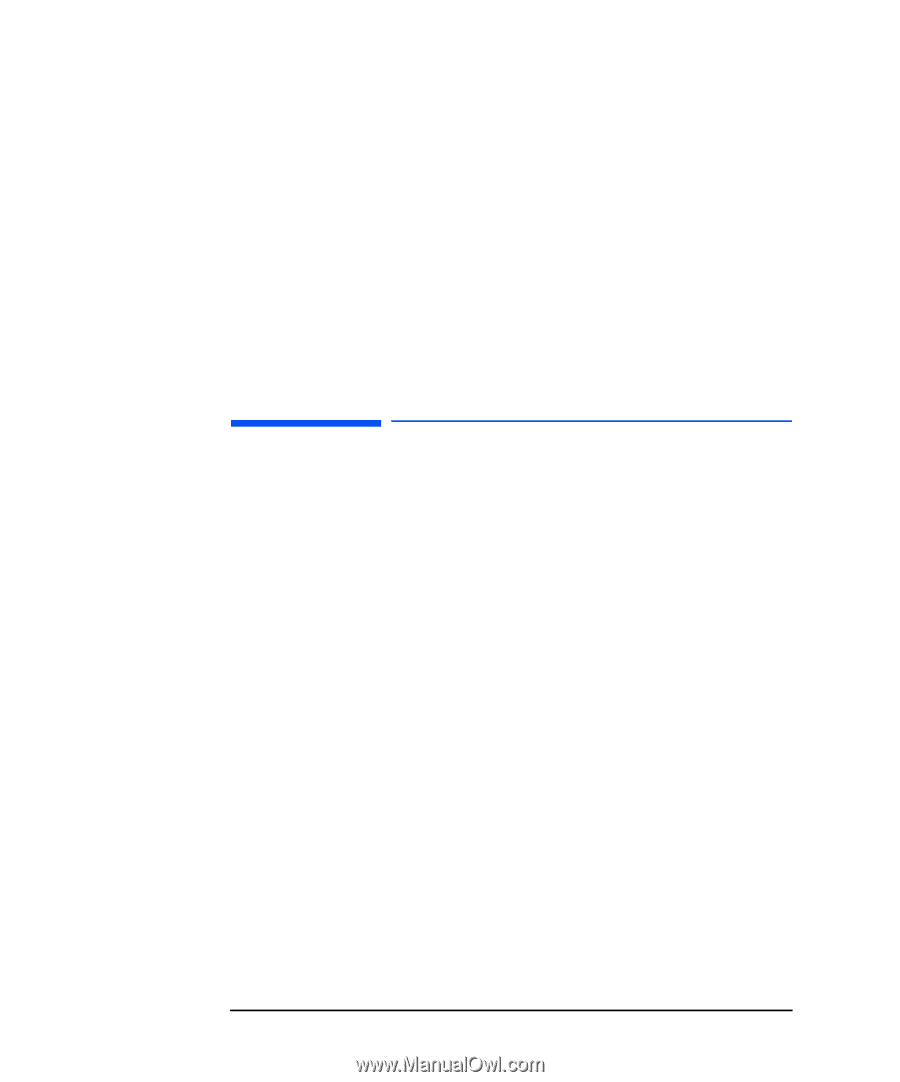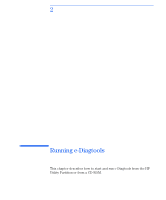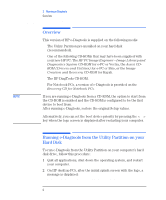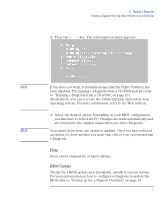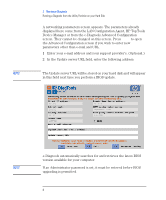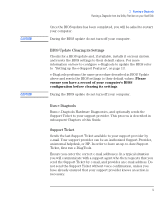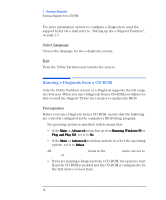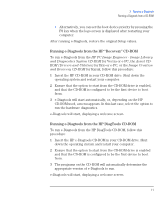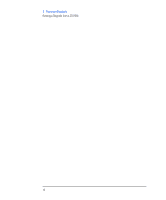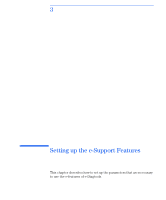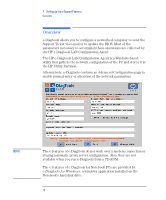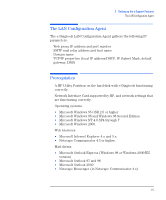HP Brio ba410 hp brio ba410 pcs, hp kayak xm600 series 2 pcs, e-Diagtools 3.01 - Page 23
Select Language, Exit, Running e-Diagtools from a CD-ROM, Prerequisites
 |
View all HP Brio ba410 manuals
Add to My Manuals
Save this manual to your list of manuals |
Page 23 highlights
2 Running e-Diagtools Running e-Diagtools from a CD-ROM For more information on how to configure e-Diagtools to send the support ticket via e-mail refer to "Setting up the e-Support Features", on page 13. Select Language Choose the language for the e-diagtools screens. Exit Exits the Utility Partition and restarts the system. Running e-Diagtools from a CD-ROM Only the Utility Partition version of e-Diagtools supports the full range of e-features. When you run e-Diagtools from a CD-ROM you will not be able to send the Support Ticket via e-mail or to update the BIOS. Prerequisites Before you run e-Diagtools from a CD-ROM, ensure that the following are correctly configured in the computer's BIOS Setup program: ❒ No operating system is specified, which means that: • if the Main or Advanced menu has an item Running Windows 95 or Plug and Play OS, set it to No • if the Main or Advanced menu has an item to select the operating system, set it to Other. ❒ All Hardware Protection items in the Security menu are set to Enabled or Unlocked. • If you are running e-Diagtools from a CD-ROM, the option to start from the CD-ROM is enabled and the CD-ROM is configured to be the first device to boot from. 10 English