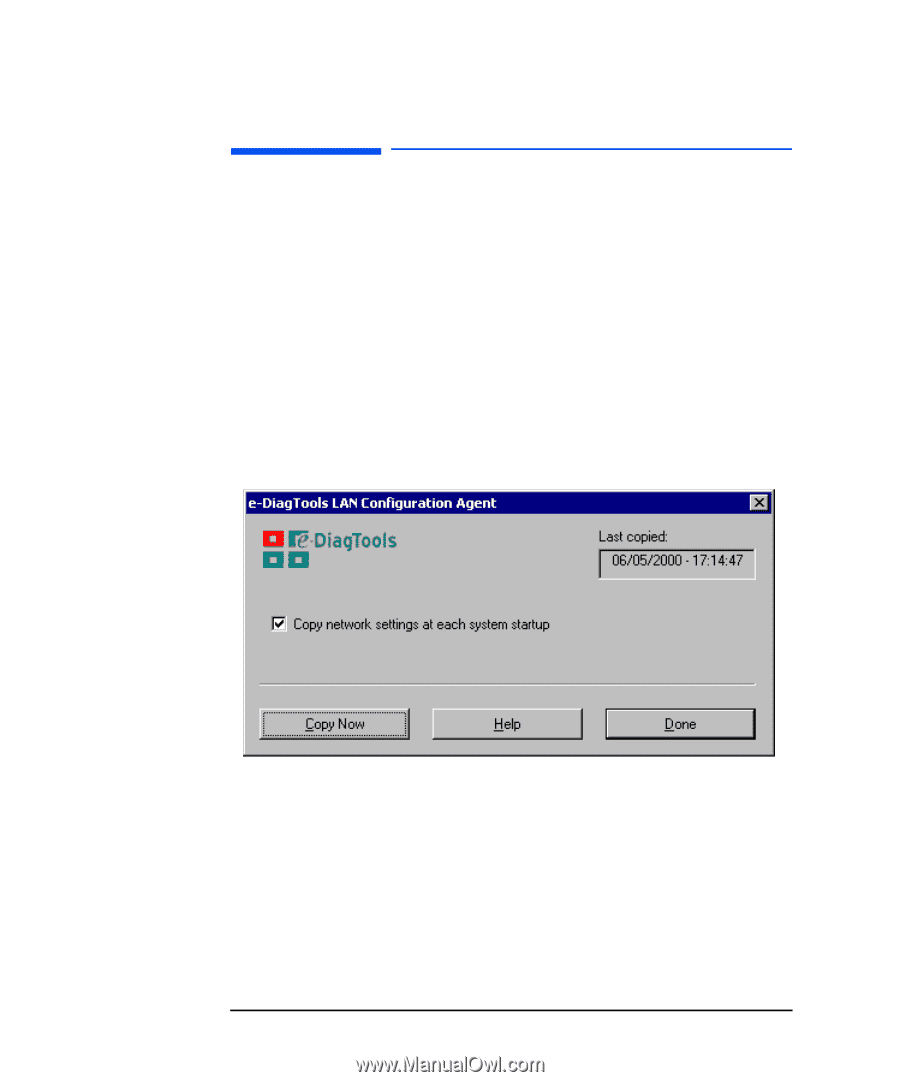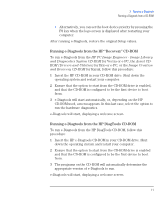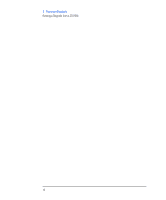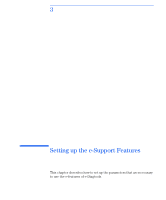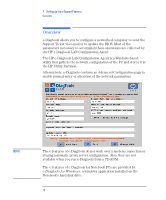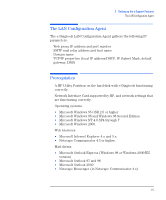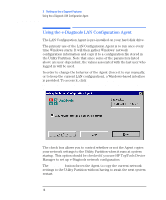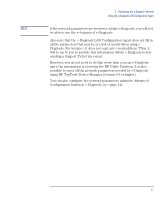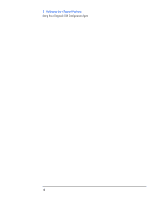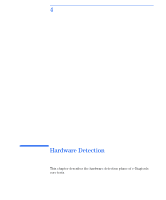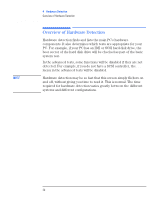HP Brio ba410 hp brio ba410 pcs, hp kayak xm600 series 2 pcs, e-Diagtools 3.01 - Page 29
Using the e-Diagtools LAN Configuration Agent, Start > Programs >, Copy Now
 |
View all HP Brio ba410 manuals
Add to My Manuals
Save this manual to your list of manuals |
Page 29 highlights
3 Setting up the e-Support Features Using the e-Diagtools LAN Configuration Agent Using the e-Diagtools LAN Configuration Agent The LAN Configuration Agent is pre-installed on your hard disk drive. The primary use of the LAN Configuration Agent is to run once every time Windows starts. It will then gather Windows' network configuration information and copy it to a configuration file stored in the Utility Partition. Note that since some of the parameters listed above are user-dependent, the values associated with the last user who logged in will be used. In order to change the behavior of the Agent (force it to run manually, or to keep the current LAN configuration), a Windows-based interface is provided. To access it, click Start > Programs > HP e-Diagtools > HP e-Diagtools LAN Configuration Agent . The check box allows you to control whether or not the Agent copies your network settings to the Utility Partition when it runs at system startup. This option should be checked if you use HP TopTools Device Manager to set up e-Diagtools network configuration. The Copy Now button forces the Agent to copy the current network settings to the Utility Partition without having to await the next system restart. 16 English