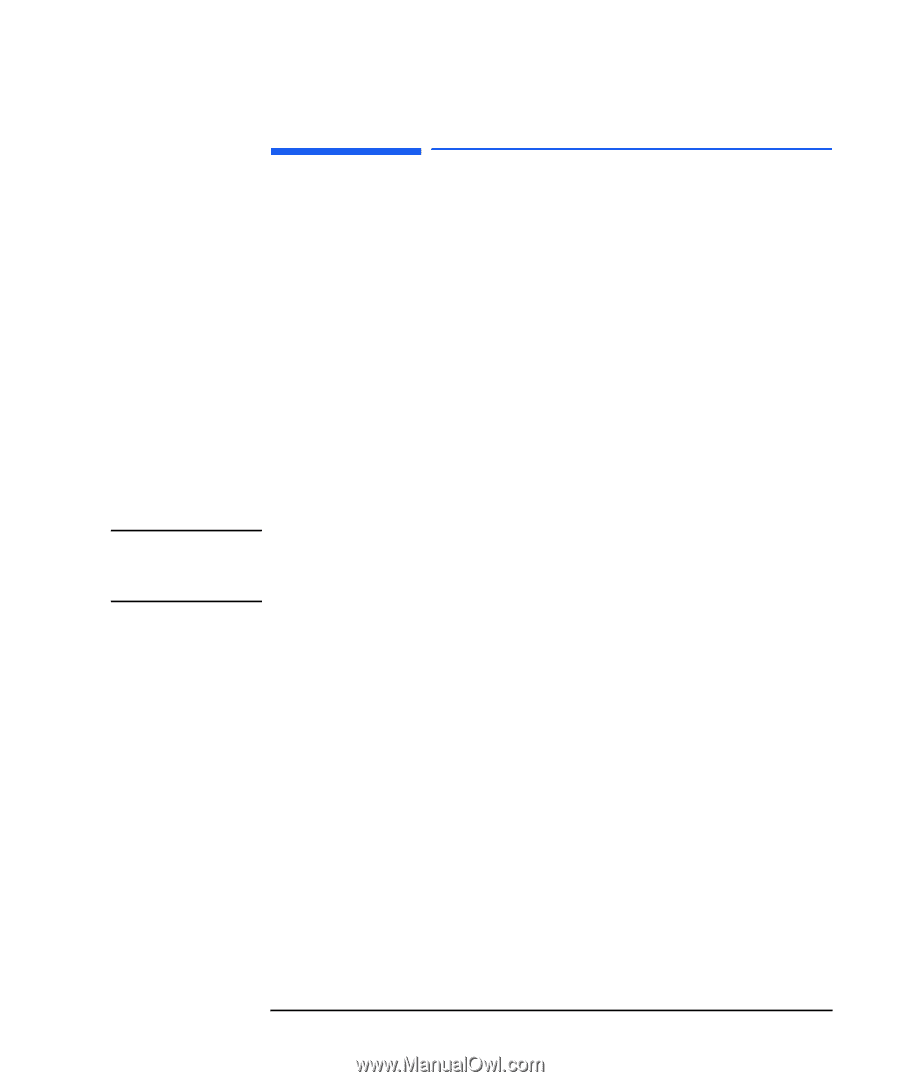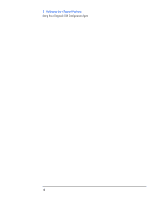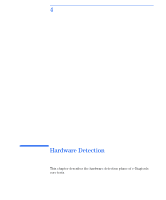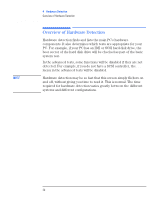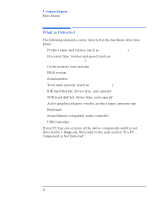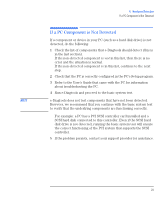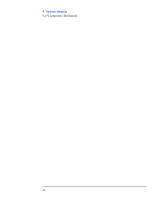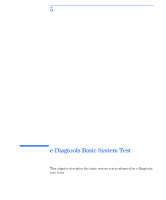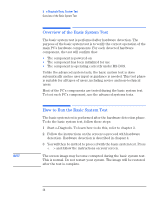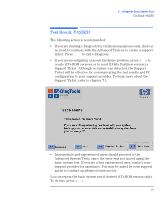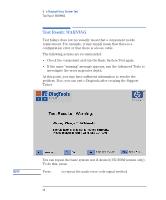HP Brio ba410 hp brio ba410 pcs, hp kayak xm600 series 2 pcs, e-Diagtools 3.01 - Page 36
If a PC Component is Not Detected, However, we recommend that you continue with the basic system test
 |
View all HP Brio ba410 manuals
Add to My Manuals
Save this manual to your list of manuals |
Page 36 highlights
4 Hardware Detection If a PC Component is Not Detected If a PC Component is Not Detected If a component or device in your PC (such as a hard disk drive) is not detected, do the following: 1 Check the list of components that e-Diagtools should detect (this is in the last section). If the non-detected component is not in this list, then there is no error and the situation is normal. If the non-detected component is in this list, continue to the next step. 2 Check that the PC is correctly configured in the PC's Setup program. 3 Refer to the User's Guide that came with the PC for information about troubleshooting the PC. 4 Run e-Diagtools and proceed to the basic system test. NOTE e-Diagtools does not test components that have not been detected. However, we recommend that you continue with the basic system test to verify that the underlying components are functioning correctly. For example: a PC has a PCI SCSI controller card installed and a SCSI hard disk connected to this controller. Even if the SCSI hard disk drive is not detected, running the basic system test will ensure the correct functioning of the PCI system that supports the SCSI controller. 5 If the problem persists, contact your support provider for assistance. English 23