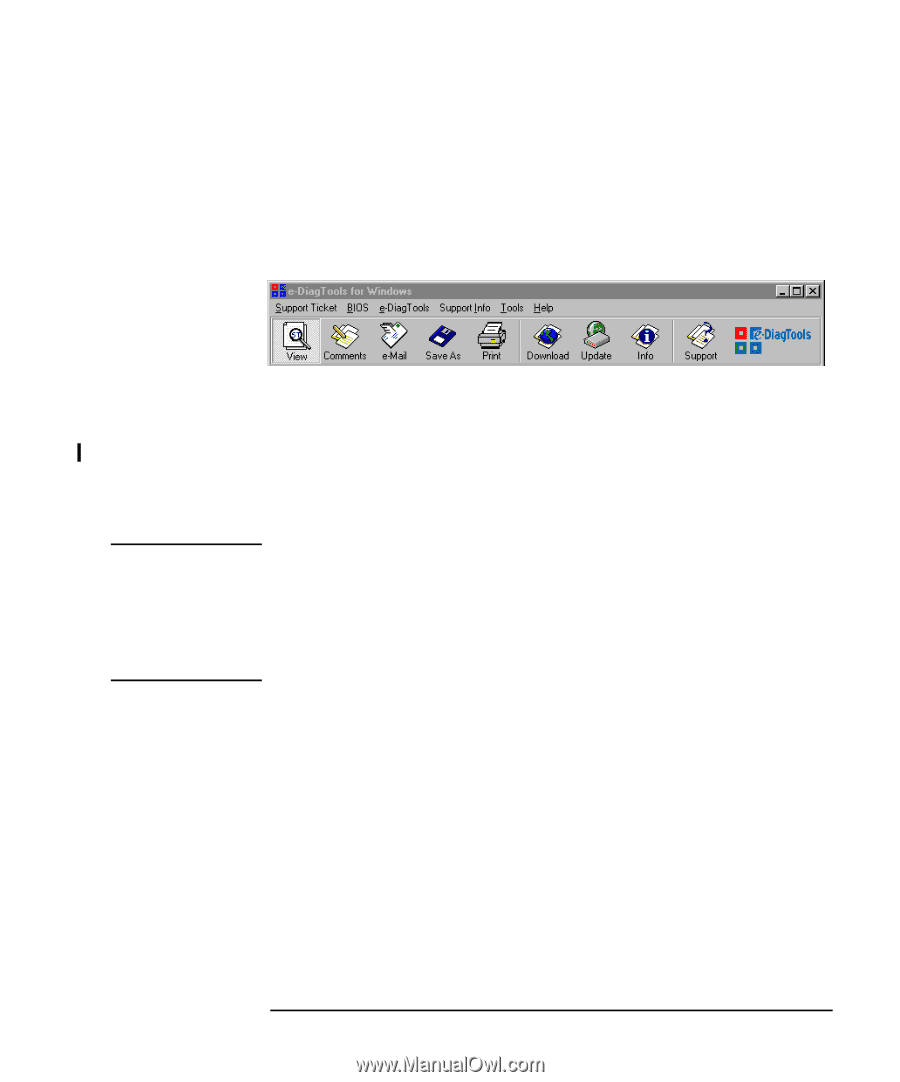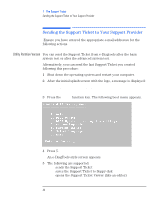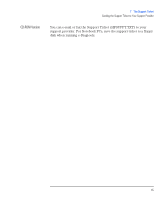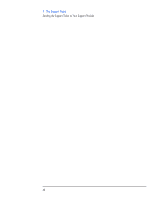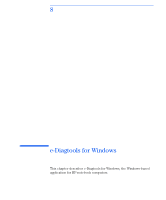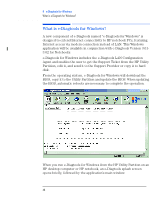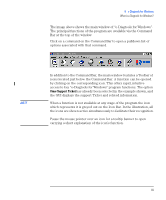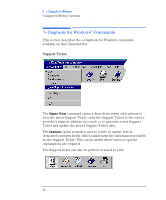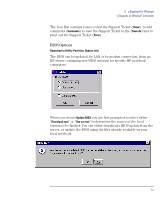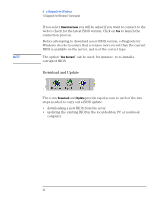HP Brio ba410 hp brio ba410 pcs, hp kayak xm600 series 2 pcs, e-Diagtools 3.01 - Page 62
View Support Ticket, When a function is not available at any stage of the program the icon
 |
View all HP Brio ba410 manuals
Add to My Manuals
Save this manual to your list of manuals |
Page 62 highlights
8 e-Diagtools for Windows What is e-Diagtools for Windows? The image above shows the main window of "e-Diagtools for Windows". The principal functions of the program are available via the Command Bar at the top of the window. Click on a command on the Command Bar to open a pulldown list of options associated with that command. NOTE In addition to the Command Bar, the main window features a Toolbar of icons located just below the Command Bar. A function can be opened by clicking on the corresponding icon. This offers rapid, intuitive access to key "e-Diagtools for Windows" program functions. The option View Support Ticket has already been selected in the example shown, and the GUI displays the support Ticket and related information. When a function is not available at any stage of the program the icon which represents it is greyed out on the Icon Bar. In the illustration, all the icons are shown active simultaneously to facilitate their recognition. Pause the mouse pointer over an icon for a tooltip banner to open carrying a short explanation of the icon's function. English 49