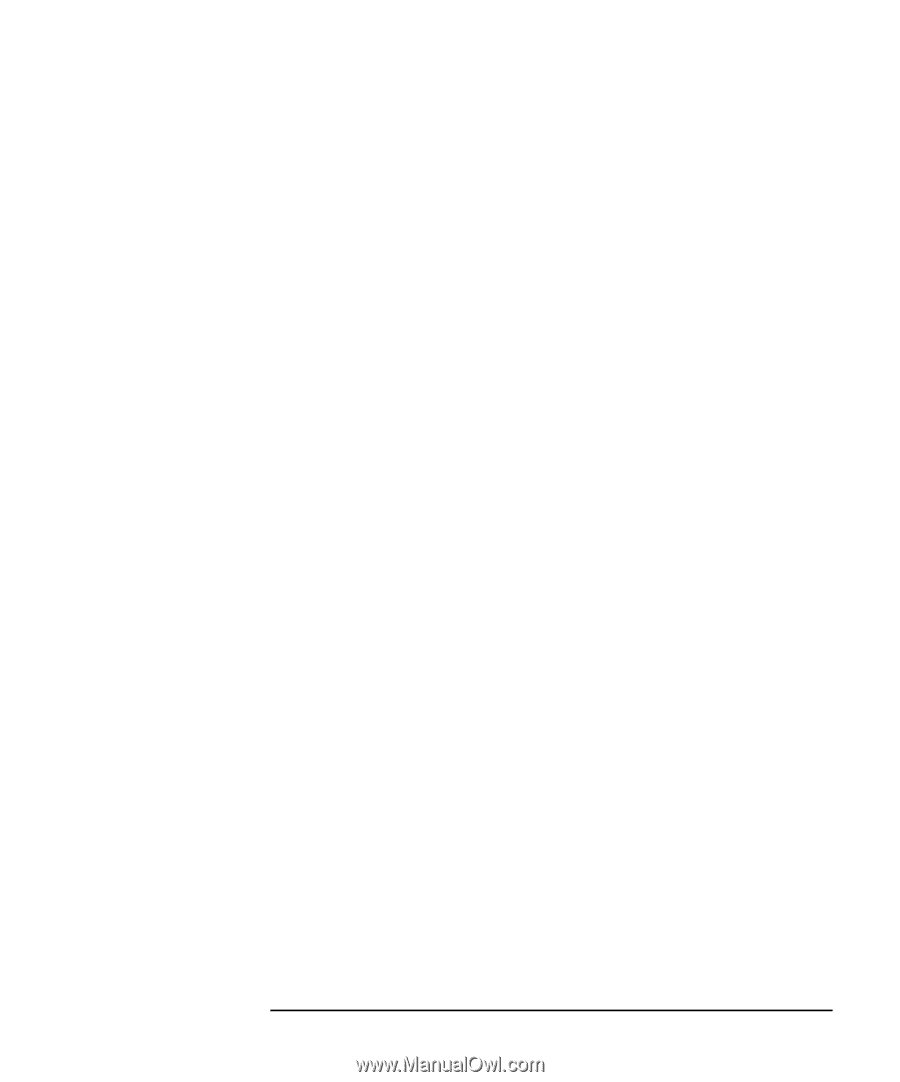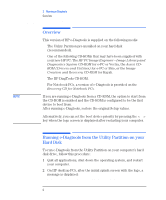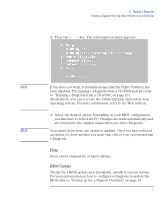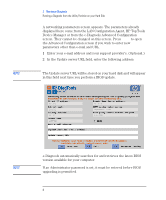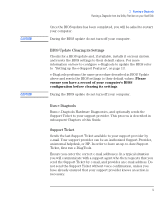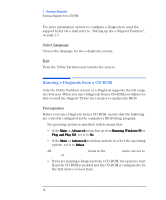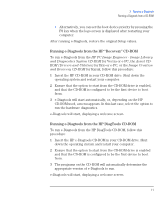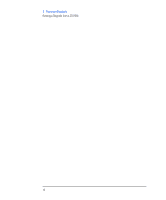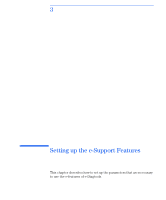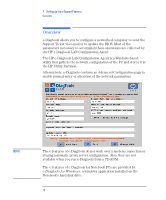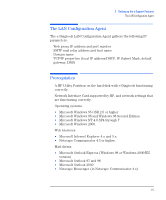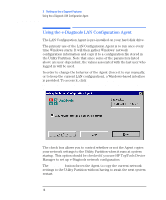HP Brio ba410 hp brio ba410 pcs, hp kayak xm600 series 2 pcs, e-Diagtools 3.01 - Page 24
Running e-Diagtools from the HP “Recovery” CD-ROM, HP PC Image Engineer - Image Library
 |
View all HP Brio ba410 manuals
Add to My Manuals
Save this manual to your list of manuals |
Page 24 highlights
2 Running e-Diagtools Running e-Diagtools from a CD-ROM • Alternatively, you can set the boot device priority by pressing the F8 key when the logo screen is displayed after restarting your computer. After running e-Diagtools, restore the original Setup values. Running e-Diagtools from the HP "Recovery" CD-ROM To run e-Diagtools from the HP PC Image Engineer - Image Library and Diagnostics System CD-ROM for Vectra or e-PC, the Assist CDROM (Drivers and Utilities) for Brio or e-PC, or the Image Creation and Recovery CD-ROM for Kayak, follow this procedure: 1 Insert the HP CD-ROM in your CD-ROM drive. Shut down the operating system and restart your computer. 2 Ensure that the option to start from the CD-ROM drive is enabled, and that the CD-ROM is configured to be the first device to boot from. 3 e-Diagtools will start automatically, or, depending on the HP CD-ROM used, a menu appears. In this last case, select the option to run the hardware diagnostics. e-Diagtools will start, displaying a welcome screen. Running e-Diagtools from the HP DiagTools CD-ROM To run e-Diagtools from the HP DiagTools CD-ROM, follow this procedure: 1 Insert the HP e-Diagtools CD-ROM in your CD-ROM drive. Shut down the operating system and restart your computer. 2 Ensure that the option to start from the CD-ROM drive is enabled and that the CD-ROM is configured to be the first device to boot from. 3 The programs on the CD-ROM will automatically determine the appropriate version of e-Diagtools to run. e-Diagtools will start, displaying a welcome screen. English 11