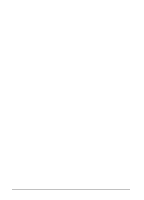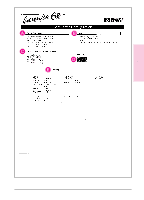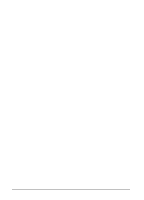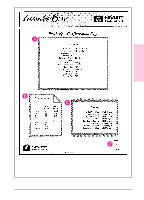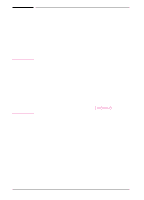HP C3982A User Manual - Page 38
How to Print Test s
 |
View all HP C3982A manuals
Add to My Manuals
Save this manual to your list of manuals |
Page 38 highlights
2 Printer Basics How to Print Test Pages Printing Test Pages from the Printer The PCL test pages will be printed for the HP LaserJet 6P printer. The PostScript test pages will be printed for the HP LaserJet 6MP printer (and the HP LaserJet 6P printer, if the optional PostScript SIMM has been installed). • PCL self test/PostScript configuration page Briefly press [Go] and [Job[Cancel] at the same time when the printer is in ready state (Ready [front] light on). • PCL demo page/PostScript demo page Press [Go] while the printer is in ready state (Ready [front] light on). • Font lists can only be printed from software. See the following section. Printing Test Pages from Software All of the test pages that are available for the printer can be accessed from software. The instructions vary depending on the computer or operating system that is being used on your computer. • For Windows 95: 1 Right click on the toolbox icon 2 Select Properties to open the HP LaserJet Utility. 3 Click the Test Pages tab. 4 Click the desired test page. • For Windows 3.1 or Windows 3.11 for Workgroups: 1 Open the LaserJet Printers group. 2 Double click the HP LaserJet Utility icon. 3 Click the Test Pages tab. 4 Click the desired test page. Continued on the following page. EN Printer Basics 2-9