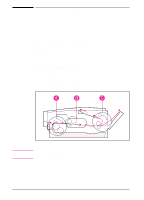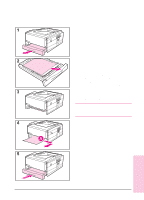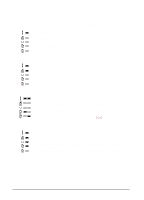HP C3982A User Manual - Page 84
Solving Print Quality Problems
 |
View all HP C3982A manuals
Add to My Manuals
Save this manual to your list of manuals |
Page 84 highlights
Solving Print Quality Problems Print Quality Checklist General print quality problems can be solved by following the checklist below. Redistribute the toner in the toner cartridge. See page 4-4 Clean the inside of the printer. See page 4-8 Check the paper type and quality. See Appendix B Adjust the print density. See page 4-2 Check to make sure EconoMode is off. See page 4-4 Install a new toner cartridge, then check print quality again. Go to "Troubleshooting General Printing Problems". See instructions provided with toner cartridge See page 5-15 Image Defect Examples 5 Problem Solving Vertical Fade Page 5-8 Dropouts Page 5-8 Vertical Lines Page 5-8 Toner Smear Page 5-9 Background Gray Repetitive Defects Wavy Characters Page 5-9 Page 5-9 Page 5-9 EN Problem Solving 5-7