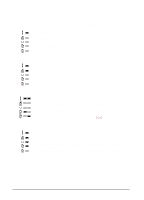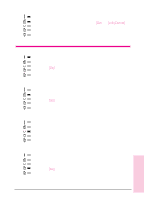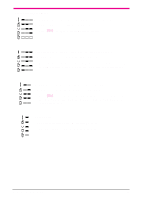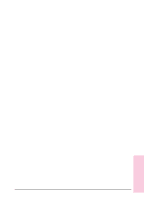HP C3982A User Manual - Page 87
Troubleshooting Checklist
 |
View all HP C3982A manuals
Add to My Manuals
Save this manual to your list of manuals |
Page 87 highlights
Troubleshooting Checklist If the printer is not responding properly, complete the following checklist in order. If the printer does not pass a step, follow the corresponding troubleshooting suggestions. Make sure the printer Ready (front) light is on. • If no lights are on: • Check the power cord connections. • Check the On/Off switch. • Check the power source. • If the Error (back) light is on, go to page 5-12. • If any other light sequences are on, check the status messages starting on page 2-6. Press [Go] to print a demo page to verify that the printer is feeding paper correctly. • If a demo page does not print: • Check the paper supply in Tray 2. (See page 1-7.) • Check the print queue or print spooler to see if the printer has been paused. • If the page jams in the printer, go to page 5-2. Check the demo page to see if it printed correctly. • If there is a print quality problem, go to page 5-7. Print a short document from a software application to verify the computer and printer are connected and are communicating correctly. • If the page does not print: • Check the cable connection between the printer and computer. • Make sure you are using the proper cable. (See page 1-8.) • Check the software application to make sure you are using the proper printer driver and port. • If the page is interrupted during printing, go to "Blank, Distorted, or Incomplete Printing" on page 5-15. 5-10 Problem Solving EN