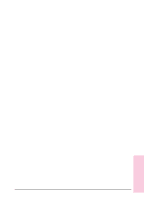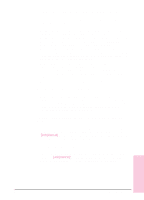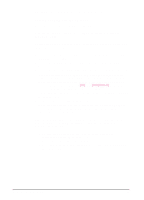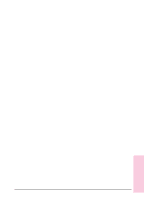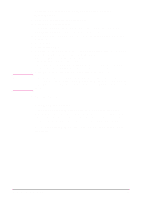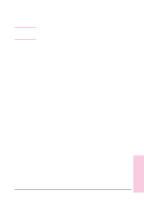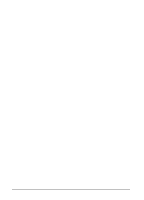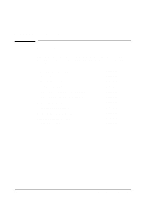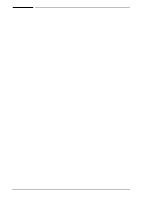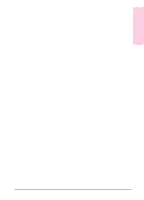HP C3982A User Manual - Page 97
Selecting an Alternate PPD PostScript Printer, Description, Renaming the Printer
 |
View all HP C3982A manuals
Add to My Manuals
Save this manual to your list of manuals |
Page 97 highlights
Note Selecting an Alternate PPD (PostScript Printer Description) 1 Open the Chooser from the Apple menu. 2 Click the HP LaserJet icon. 3 If you are on a network with multiple zones, select the zone in the AppleTalk Zones box where the printer is located. 4 Click the printer name you want to use in the Select an HP LaserJet Printer box. 5 Click Setup.... 6 Click Select PPD.... 7 Select the desired PPD from the list and click Select. If the desired PPD is not listed, choose one of the following options: • Select a PPD for a printer with similar features. • Select a PPD from another folder. • Select the generic PPD by clicking USE Generic. The generic PPD allows you to print, but limits your access to printer features. 8 Click OK in the Setup dialog box to return to the chooser. If you manually select a PPD, an icon may not appear next to the selected printer in the Select an HP LaserJet Printer box. Click Setup in the Chooser, click Printer Info, and then click Update Info to bring up the icon. 9 Close the Chooser. Renaming the Printer If you are going to rename the printer, do this before selecting the printer in the chooser. If you rename the printer after selecting it in the Chooser, you will have to go back into the Chooser and re-select it (or create a new desktop printer icon if you are using QuickDraw GX). Use the Set Printer Name feature in the HP LaserJet Utility to rename the printer. 5-20 Problem Solving EN