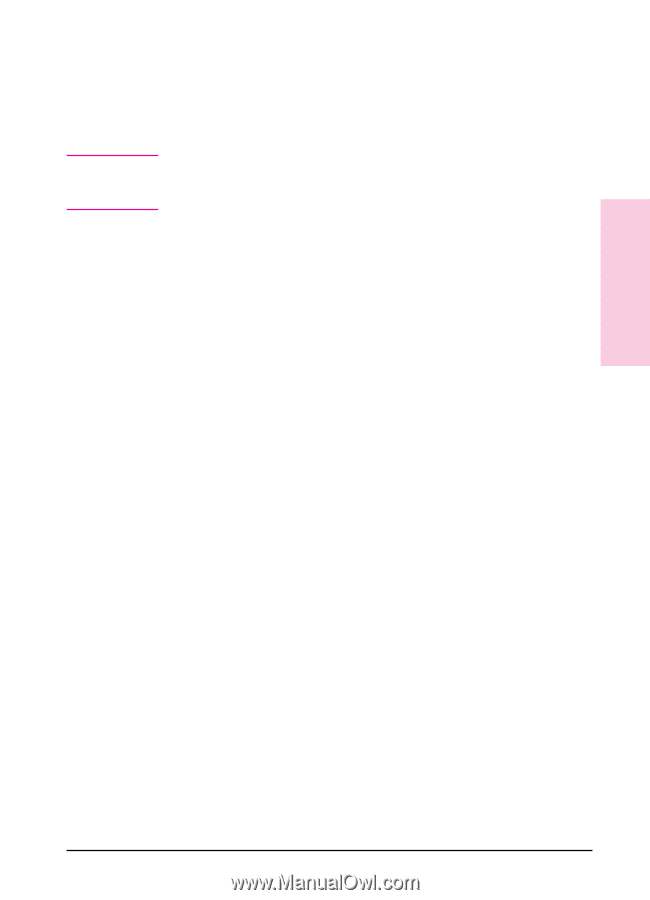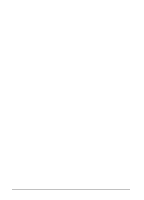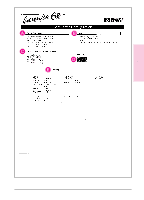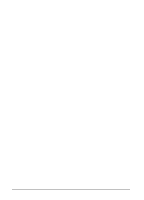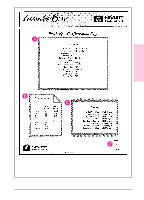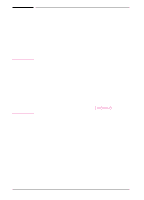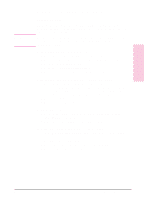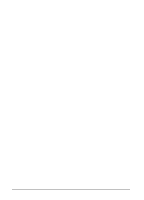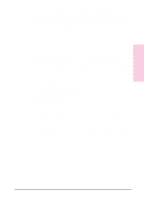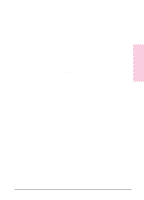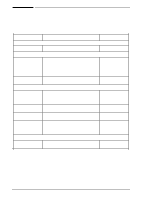HP C3982A User Manual - Page 44
Windows Printing System Components - windows 7 driver
 |
View all HP C3982A manuals
Add to My Manuals
Save this manual to your list of manuals |
Page 44 highlights
2 Printer Basics Note Windows Printing System Components Printer Drivers Printer drivers allow access to printer settings. The drivers can be accessed through software applications, the toolbox (Windows 95), or the Control Panel (Windows 3.1 & 3.11). Changes made to the printer settings through software applications will override the settings in the toolbox (Windows 95) or the Control Panel (Windows 3.1 and 3.11). • Software applications in Windows 95 1 Select Print or Print Setup in a software application. 2 Access the printer driver by clicking on the Properties button. 3 Click the Device Options tab. 4 Click the Configure Printer button. 5 Make the desired changes to the printer settings. • Software applications in Windows 3.1 and Windows 3.11 1 Select Print or Print Setup in a software application. 2 Access the printer driver by clicking on the Options button (in some software applications you must first click on Printer button before you can select the printer driver's Options button). 3 Click the Features tab. 4 Make the desired changes to the printer settings. • Windows 95 toolbox 1 Click on the printer icon in the Windows 95 taskbar with the right button on the mouse. 2 Make the desired changes to the printer settings. • In Windows 3.1 and Windows 3.11 Control Panel 1 In the Main program group double-click on the Control Panel icon. 2 Double-click on the Printers icon. 3 Highlight the desired printer and click the Setup button. 4 Make the desired changes to the printer settings. EN Printer Basics 2-15