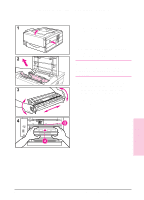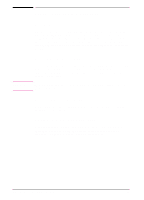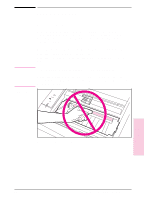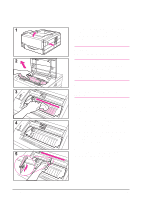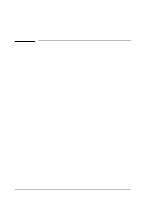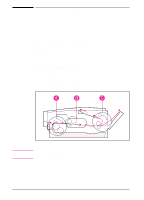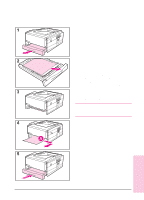HP C3982A User Manual - Page 79
Clearing Paper Jams
 |
View all HP C3982A manuals
Add to My Manuals
Save this manual to your list of manuals |
Page 79 highlights
Clearing Paper Jams Figure 5-1 Occasionally paper can become jammed during a print job. Some of the causes include: • Paper trays loaded improperly or overfilled. • Tray 2 is removed during a print job. • Top cover is opened during a print job • Printing on media that does not meet HP specifications. (See Appendix B.) • Printing on media that is under the minimum required size. Find and remove the jammed paper using the instructions on the following pages. If the location of the paper jam is not obvious, look first in the toner cartridge area. Paper jams can occur at three locations: • Tray 2 paper feed area (A). See page 5-3. • Toner cartridge area (B). See page 5-4. • Output areas (C). See page 5-5. Note Paper jam areas Loose toner may remain in the printer after a paper jam. This will clear after a few sheets have printed. 5-2 Problem Solving EN