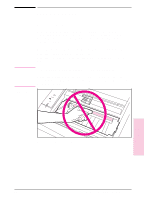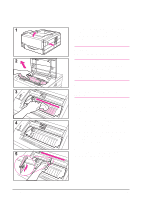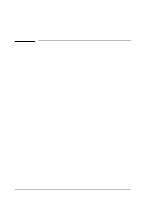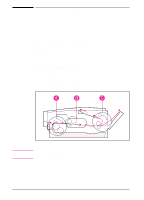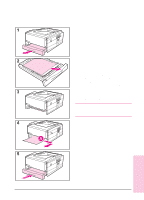HP C3982A User Manual - Page 81
Paper Jam: Toner Cartridge Area
 |
View all HP C3982A manuals
Add to My Manuals
Save this manual to your list of manuals |
Page 81 highlights
Paper Jam: Toner Cartridge Area 1 Open the top cover by pressing the top cover release button. 2 Remove the toner cartridge. Caution To prevent damage, do not expose the toner cartridge to light for more than a few minutes. 3 If the leading edge of the paper is visible, gently pull the paper out of the printer. 4 If the paper is too difficult to remove or has already entered the output area, open the rear output tray and locate the green paper release lever. 5 Firmly push and hold the green paper release lever up while pulling the paper out of the toner cartridge area. When the jammed paper has been removed, shut the rear output tray, replace the toner cartridge, and shut the top door. Note If the Error light does not clear, there is still jammed paper inside the printer. 5-4 Problem Solving EN