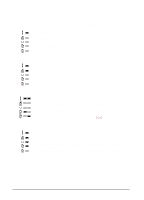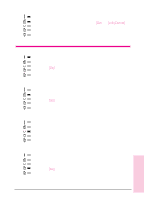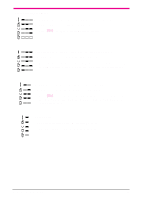HP C3982A User Manual - Page 86
Specifications in Appendix B.
 |
View all HP C3982A manuals
Add to My Manuals
Save this manual to your list of manuals |
Page 86 highlights
Toner Smear If toner smears appear on the leading edge of the paper: • The paper guides are dirty. See page 4-8 for the internal cleaning procedure. If toner on the paper is loose or can be wiped off easily: • The fuser may be damaged. See an HP authorized dealer or service representative (see page 6-4 for warranty options). Background Gray Toner Shading If the amount of background toner shading becomes unacceptable, the procedures described below may help to clear the condition: • Increase the density setting (see page 4-2 to adjust print density). This will decrease the amount of background shading. • Change the paper to a lighter basis weight. See Media Specifications in Appendix B. • Check the printer's environment; very dry (low humidity) conditions can increase the amount of background shading. • Install a new toner cartridge. Vertical Repetitive Defects If marks repeatedly appear on the printed side of the page: • The toner cartridge is damaged. The circumference of the toner cartridge drum is 3 inches (76 mm). If a repetitive mark occurs every 3 inches (76 mm) on the page, install a new toner cartridge. • The transfer roller has toner on it. If the defects occur on the back of the page, the problem will likely correct itself after a few more pages. Improperly Formed/Wavy Characters If characters are improperly formed, producing hollow images: • The paper stock may be too slick. Try a different paper. If characters are improperly formed, producing a wavy effect: • The laser scanner needs service. Call your authorized HP dealer or HP service representative. (See page 6-4 for warranty options.) 5 Problem Solving EN Problem Solving 5-9