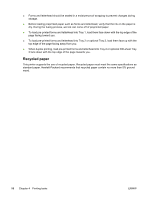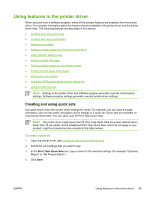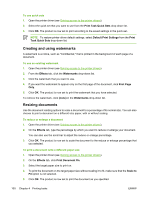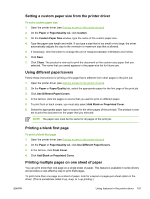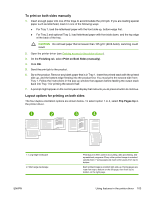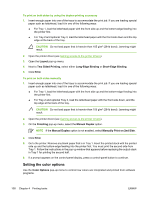HP CP4005n HP Color LaserJet CP4005 - User Guide - Page 119
To print on both sides manually, Layout options for printing on both sides, Finishing, Flip s Up
 |
UPC - 882780717046
View all HP CP4005n manuals
Add to My Manuals
Save this manual to your list of manuals |
Page 119 highlights
To print on both sides manually 1. Insert enough paper into one of the trays to accommodate the print job. If you are loading special paper such as letterhead, load it in one of the following ways: ● For Tray 1, load the letterhead paper with the front side up, bottom-edge first. ● For Tray 2 and optional Tray 3, load letterhead paper with front side down, and the top edge at the back of the tray. CAUTION Do not load paper that is heavier than 105 g/m2 (28 lb bond). Jamming could result. 2. Open the printer driver (see Gaining access to the printer drivers). 3. On the Finishing tab, select Print on Both Sides (manually). 4. Click OK. 5. Send the print job to the product. 6. Go to the product. Remove any blank paper that is in Tray 1. Insert the printed stack with the printed side up, and the bottom-edge feeding into the product first. You must print the second side from Tray 1. Follow the instructions in the pop-up window that appears before feeding the output stack back into Tray 1 for printing the second half. 7. A prompt might appear on the control-panel display that instructs you to press a button to continue. Layout options for printing on both sides The four duplex orientation options are shown below. To select option 1 or 4, select Flip Pages Up in the printer driver. 1 2 3 4 1. Long-edge landscape 2. Short-edge landscape ENWW This layout is often used in accounting, data processing, and spreadsheet programs. Every other printed image is oriented upside-down. Facing pages are read continuously from top to bottom. Each printed image is oriented right-side-up. Facing pages are read from top to bottom on the left page, then from top to bottom on the right page. Using features in the printer driver 103