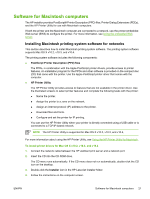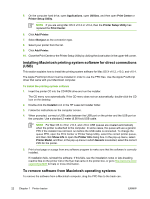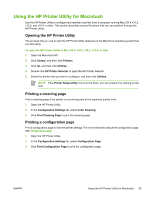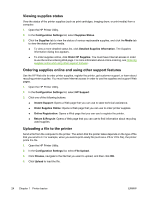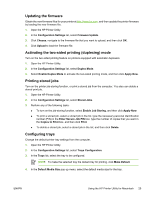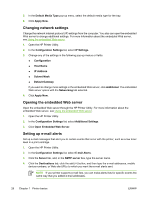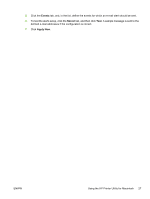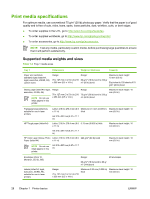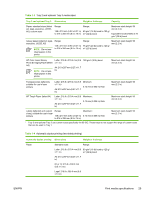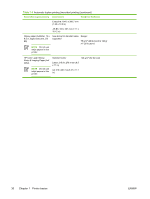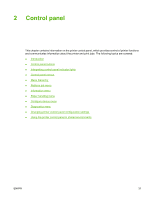HP CP4005n HP Color LaserJet CP4005 - User Guide - Page 42
Changing network settings, Opening the embedded Web server, Setting up e-mail alerts - toner
 |
UPC - 882780717046
View all HP CP4005n manuals
Add to My Manuals
Save this manual to your list of manuals |
Page 42 highlights
5. In the Default Media Type pop-up menu, select the default media type for the tray. 6. Click Apply Now. Changing network settings Change the network internet protocol (IP) settings from the computer. You also can open the embedded Web server to change additional settings. For more information about the embedded Web server, see Using the embedded Web server. 1. Open the HP Printer Utility. 2. In the Configuration Settings list, select IP Settings. 3. Change any of the settings in the following pop-up menus or fields: ● Configuration ● Host Name ● IP Address ● Subnet Mask ● Default Gateway If you want to change more settings in the embedded Web server, click Additional. The embedded Web server opens with the Networking tab selected. 4. Click Apply Now. Opening the embedded Web server Open the embedded Web server through the HP Printer Utility. For more information about the embedded Web server, see Using the embedded Web server. 1. Open the HP Printer Utility. 2. In the Configuration Settings list, select Additional Settings. 3. Click Open Embedded Web Server. Setting up e-mail alerts Set up e-mail messages that alert you to certain events that occur with the printer, such as a low toner level in a print cartridge. 1. Open the HP Printer Utility. 2. In the Configuration Settings list, select E-mail Alerts. 3. Click the Server tab, and, in the SMTP server box, type the server name. 4. Click the Destinations tab, click the add (+) button, and then type the e-mail addresses, mobile device numbers, or Web site URLs to which you want the e-mail alerts sent. NOTE If your printer supports e-mail lists, you can make alerts lists for specific events the same way that you added e-mail addresses. 26 Chapter 1 Printer basics ENWW