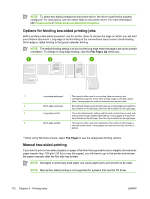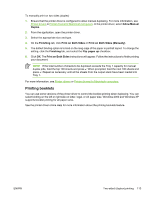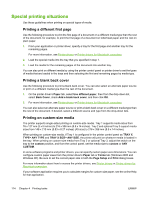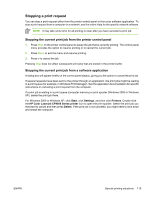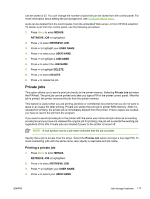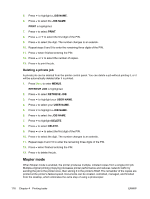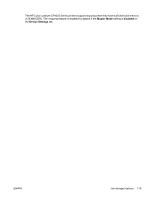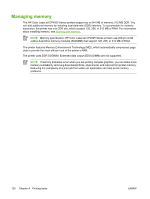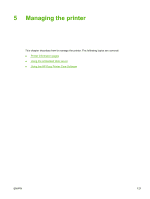HP CP4005n HP Color LaserJet CP4005 - User Guide - Page 132
Job storage features, Proofing and holding a job, Printing stored jobs - cp4005 driver download
 |
UPC - 882780717046
View all HP CP4005n manuals
Add to My Manuals
Save this manual to your list of manuals |
Page 132 highlights
Job storage features Use the HP Color LaserJet CP4005 Series printer job-storage feature lets to store a job in the printer's memory for printing at a later time. The job storage features use random access memory (RAM). To support job storage features for complex jobs, or if you often print complex graphics, print PostScript (PS) documents, or use many downloaded fonts, HP recommends that you install additional memory. NOTE To use the Private Job, Proof and Hold, and Mopy features, the printer must have a minimum of 256 MB DDR. CAUTION Make sure to uniquely identify jobs in the printer driver before printing. Using default names may override previous jobs with the same default name or cause the job to be deleted. For more information, see Printer drivers or Printer drivers for Macintosh computers. Proofing and holding a job The proof and hold feature provides a quick and easy way to print and proof one copy of a job and then print additional copies. This option stores the print job on the printer hard disk or in printer RAM memory, and prints only the first copy of the job, allowing you to check the first copy. If the document prints correctly, you can print the remaining copies of the print job from the printer control panel. The number of proof-and-hold print jobs that can be stored in the printer is set from the printer control panel. To permanently store the job and prevent the printer from deleting it, select the Stored Job option in the driver. Printing stored jobs 1. Press Menu to enter MENUS. RETRIEVE JOB is highlighted. 2. Press to select RETRIEVE JOB. 3. Press to highlight your USER NAME. 4. Press to select your USER NAME. 5. Press to highlight a JOB NAME. 6. Press to select the JOB NAME. PRINT is highlighted. 7. Press to select PRINT. 8. Press or to select the number of copies. 9. Press to print the job. Deleting stored jobs When you send a stored job, the printer overwrites any previous jobs with the same user and job name. If there is not a job already stored under the same user and job name, and the printer needs additional space, the printer may delete other stored jobs starting with the oldest. The default number of jobs that 116 Chapter 4 Printing tasks ENWW