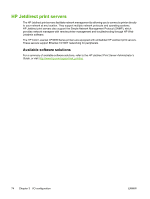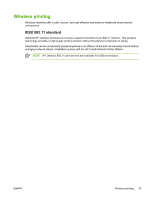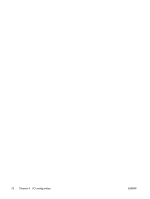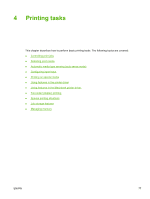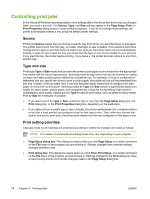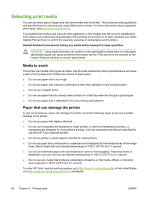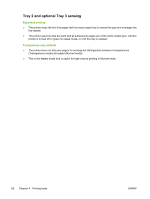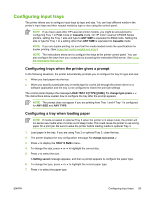HP CP4005n HP Color LaserJet CP4005 - User Guide - Page 95
Setup, Device Settings
 |
UPC - 882780717046
View all HP CP4005n manuals
Add to My Manuals
Save this manual to your list of manuals |
Page 95 highlights
● Printer Properties dialog box (printer driver). The printer driver opens when you click Properties in the Print dialog box. Settings changed in the Printer Properties dialog box do not override settings available anywhere else. ● Default printer settings. The default printer settings determine settings used in all print jobs, unless settings are changed in the Page Setup, Print, or Printer Properties dialog boxes, as described above. There are two ways to change the default printer settings: 1. Click Start, click Settings, click Printers, and then right-click the printer icon. Click Properties and then click Device Settings. 2. Click Start, click Control Panel, and then select the Printers folder, right-click the printer icon. Click Properties and then click Device Settings. For more information, see Printer drivers or Printer drivers for Macintosh computers. CAUTION To avoid affecting print jobs of other users, make printer setup changes through the software application or the printer driver whenever possible. Printer setup changes made through the control panel become default settings for subsequent jobs. Changes made through an application or the printer driver affect only that specific job. ENWW Controlling print jobs 79