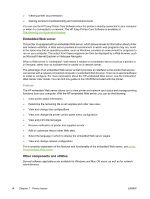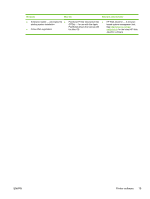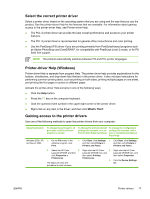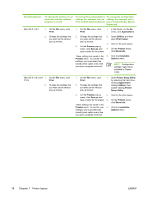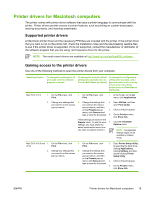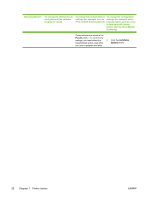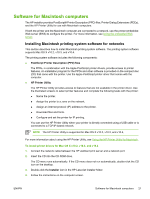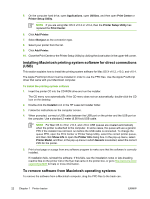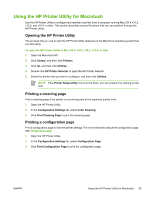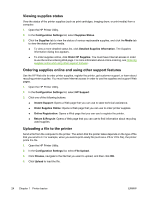HP CP4005n HP Color LaserJet CP4005 - User Guide - Page 35
Printer drivers for Macintosh computers, Supported printer drivers
 |
UPC - 882780717046
View all HP CP4005n manuals
Add to My Manuals
Save this manual to your list of manuals |
Page 35 highlights
Printer drivers for Macintosh computers The printer comes with printer-driver software that uses a printer language to communicate with the printer. Printer drivers provide access to printer features, such as printing on custom-sized paper, resizing documents, and inserting watermarks. Supported printer drivers A Macintosh printer driver and the necessary PPD files are included with the printer. If the printer driver that you want is not on the printer CD, check the installation notes and the late-breaking readme files to see if the printer driver is supported. If it is not supported, contact the manufacturer or distributor of the software program that you are using, and request a driver for the printer. NOTE The most recent drivers are available at http://www.hp.com/go/ljcp4005_software. Gaining access to the printer drivers Use one of the following methods to open the printer drivers from your computer. Operating System To change the settings for all print jobs until the software program is closed To change the print job default settings (for example, turn on Print on Both Sides by default) To change the configuration settings (for example, add a physical option such as a tray, or turn on or off a driver feature such as Allow Manual Duplexing) Mac OS X v10.2 1. On the File menu, click Print. 1. On the File menu, click Print. 1. In the Finder, on the Go menu, click Applications. 2. Change any settings that 2. Change the settings that 2. Open Utilities, and then you want to on the various you want on the various open Print Center. pop-up menus. pop-up menus, and then, on the Presets pop-up 3. Click on the print queue. menu, click Save as and type a name for the preset. 4. On the Printers menu, click Show Info. These settings are saved in the Presets menu. To use the new 5. Click the Installable settings, you must select the Options menu. saved preset option every time you open a program and print. NOTE Configuration settings might not be available in Classic mode. Mac OS X v10.3 and 1. On the File menu, click 1. On the File menu, click 1. Open Printer Setup Utility v10.4 Print. Print. by selecting the hard drive, 2. Change any settings that 2. Change the settings that clicking Applications, clicking Utilities, and then you want to on the various you want on the various double-clicking Printer pop-up menus. pop-up menus, and then, on the Presets pop-up Setup Utility. menu, click Save as and 2. Click on the print queue. type a name for the preset. 3. On the Printers menu, click Show Info. ENWW Printer drivers for Macintosh computers 19