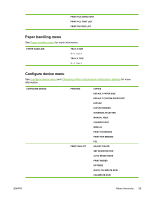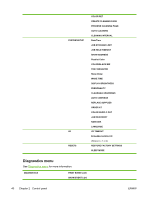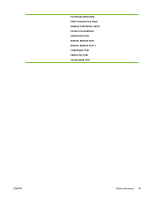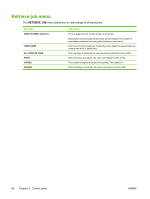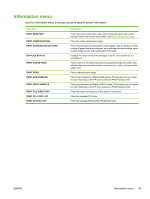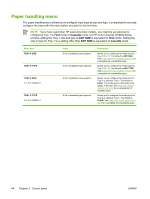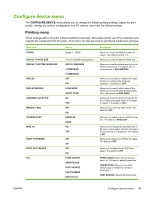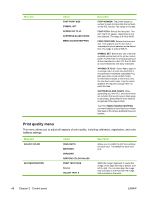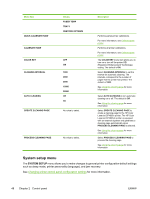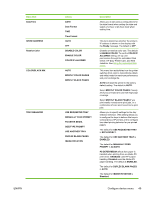HP CP4005n HP Color LaserJet CP4005 - User Guide - Page 60
Paper handling menu, First, Cassette, ANY SIZE - laserjet printer
 |
UPC - 882780717046
View all HP CP4005n manuals
Add to My Manuals
Save this manual to your list of manuals |
Page 60 highlights
Paper handling menu The paper handling menu allows you to configure input trays by size and type. It is important to correctly configure the trays with this menu before you print for the first time. NOTE If you have used other HP LaserJet printer models, you might be accustomed to configuring Tray 1 to First mode or Cassette mode. On HP Color LaserJet CP4005 Series printers, setting the Tray 1 size and type to ANY SIZE is equivalent to First mode. Setting the size or type for Tray 1 to a setting other than ANY SIZE is equivalent to Cassette mode. Menu item TRAY X SIZE TRAY X TYPE TRAY X SIZE X = 2 or optional 3 TRAY X TYPE X = 2 or optional 3 Value A list of available sizes appears. A list of available types appears. A list of available sizes appears. A list of available types appears. Description Allows you to configure the media size for Tray 1 (X = 1). The default is ANY SIZE. See Supported media weights and sizes for a complete list of available sizes. Allows you to configure the media type for Tray 1 (X = 1). The default is ANY TYPE. See Supported media weights and sizes for a complete list of available types. Allows you to configure the media size for Tray 2 or optional Tray 3. The default is Letter. The media size is detected by the guides in the tray. See Supported media weights and sizes for a complete list of available sizes. Allows you to configure the media type for Tray 2 or optional Tray 3. The default is PLAIN. See Supported media weights and sizes for a complete list of available types. 44 Chapter 2 Control panel ENWW