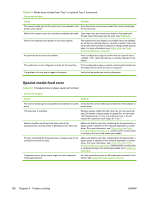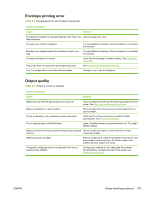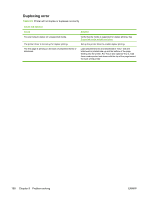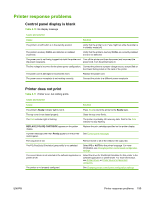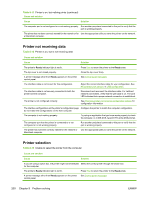HP CP4005n HP Color LaserJet CP4005 - User Guide - Page 212
Special media feed error, Table 8-6
 |
UPC - 882780717046
View all HP CP4005n manuals
Add to My Manuals
Save this manual to your list of manuals |
Page 212 highlights
Table 8-5 Media does not feed from Tray 2 or optional Tray 3 (continued) Cause and solution Cause Solution The correct media type for the input tray is not selected in the From the printer control panel, select the correct media type printer control panel. for the input tray. Media from a previous jam has not been completely removed. Open the printer and remove any media in the paper path. Closely inspect the fuser area for jams. See Paper jams. None of the optional trays appear as input tray options. The optional trays only display as available if they are installed. Verify that any optional trays are correctly installed. Verify that the printer driver has been configured to recognize the optional trays. For more information, see Printer drivers or Printer drivers for Macintosh computers. An optional tray is incorrectly installed. Print a configuration page to confirm that the optional tray is installed. If not, verify that the tray is correctly attached to the printer. The media size is not configured correctly for the input tray. Print a configuration page or use the control panel to determine the media size for which the tray is configured. The guides in the tray are not against the paper. Verify that the guides are touching the paper. Special media feed error Table 8-6 Transparencies or glossy paper will not feed Cause and solution Cause Solution The correct media type is not specified in the software or printer Verify that the correct media type is selected in the software or driver. printer driver. The input tray is overfilled. Remove excess media from the input tray. Do not load more than 200 sheets of glossy paper or glossy film, or more than 100 transparencies, in Tray 2 and optional Tray 3. Do not exceed the maximum stack height for Tray 1. Media in another input tray is the same size as the transparencies, and the printer is defaulting to the other tray. Make sure that the input tray containing the transparencies or glossy paper is selected in the software application or printer driver. For more information, see Printer drivers or Printer drivers for Macintosh computers. Use the printer control panel to configure the tray to the media type loaded. The tray containing the transparencies or glossy paper is not configured correctly for type. Make sure that the input tray containing the transparencies or glossy paper is selected in the software application or printer driver. For more information, see Printer drivers or Printer drivers for Macintosh computers. Use the printer control panel to configure the tray to the media type loaded. See Configuring input trays. Transparencies or glossy paper might not meet supported media specifications. Use only media that meets the HP media specifications for this printer. See Supported media weights and sizes. 196 Chapter 8 Problem solving ENWW