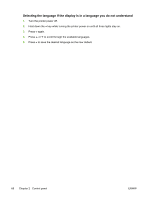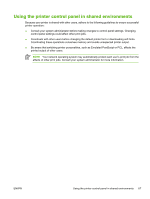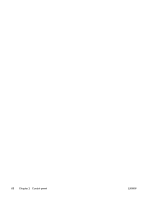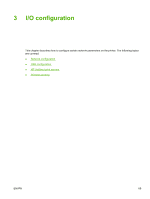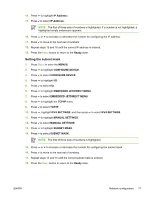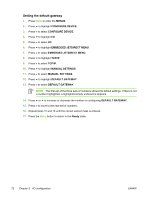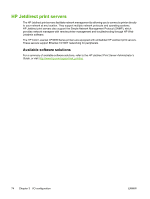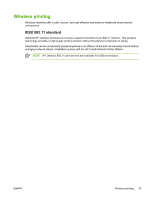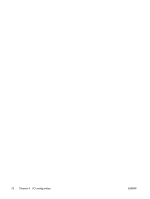HP CP4005n HP Color LaserJet CP4005 - User Guide - Page 87
Setting the subnet mask, IP Address, Ready, MENUS, CON DEVICE, EMBEDDED JETDIRECT MENU, TCP/IP
 |
UPC - 882780717046
View all HP CP4005n manuals
Add to My Manuals
Save this manual to your list of manuals |
Page 87 highlights
14. Press to highlight IP Address:. 15. Press to select IP Address:. NOTE The first of three sets of numbers is highlighted. If a number is not highlighted, a highlighted empty underscore appears. 16. Press or to increase or decrease the number for configuring the IP address. 17. Press to move to the next set of numbers. 18. Repeat steps 15 and 16 until the correct IP address is entered. 19. Press the Menu button to return to the Ready state. Setting the subnet mask 1. Press Menu to enter the MENUS. 2. Press to highlight CONFIGURE DEVICE. 3. Press to select CONFIGURE DEVICE. 4. Press to highlight I/O. 5. Press to select I/O. 6. Press to highlight EMBEDDED JETDIRECT MENU. 7. Press to select EMBEDDED JETDIRECT MENU. 8. Press to highlight the TCP/IP menu. 9. Press to select TCP/IP. 10. Press , highlight IPV4 SETTINGS, and then press to select IPV4 SETTINGS. 11. Press to highlight MANUAL SETTINGS. 12. Press to select MANUAL SETTINGS. 13. Press to highlight SUBNET MASK. 14. Press to select SUBNET MASK. NOTE The first of three sets of numbers is highlighted. 15. Press or to increase or decrease the number for configuring the subnet mask. 16. Press to move to the next set of numbers. 17. Repeat steps 14 and 15 until the correct subnet mask is entered. 18. Press the Menu button to return to the Ready state. ENWW Network configuration 71