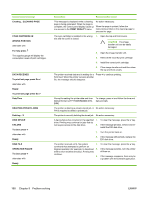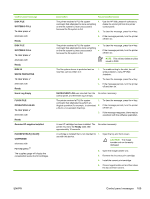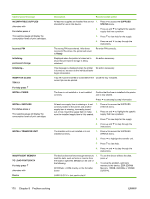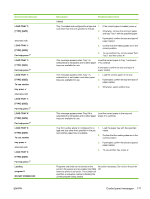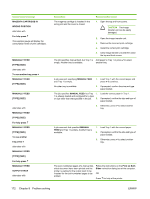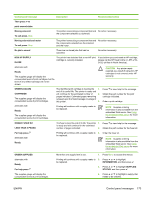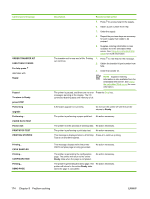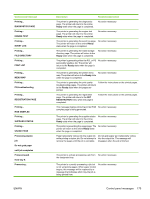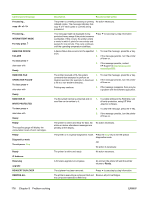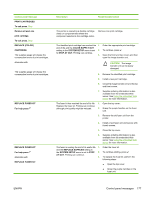HP CP4005n HP Color LaserJet CP4005 - User Guide - Page 188
MAGENTA CARTRIDGE IN, Print on Both
 |
UPC - 882780717046
View all HP CP4005n manuals
Add to My Manuals
Save this manual to your list of manuals |
Page 188 highlights
Control panel message MAGENTA CARTRIDGE IN WRONG POSITION alternates with For help press The supplies gauge will display the consumption levels of print cartridges. MANUALLY FEED [TYPE] [SIZE] alternates with To use another tray press MANUALLY FEED [TYPE] [SIZE] MANUALLY FEED [TYPE] [SIZE] alternates with MANUALLY FEED [TYPE] [SIZE] For help press MANUALLY FEED [TYPE] [SIZE] To use another tray press alternates with MANUALLY FEED [TYPE] [SIZE] For help press MANUALLY FEED OUTPUT STACK alternates with Description The magenta cartridge is installed in the wrong slot and the cover is closed. Recommended action 1. Open the top and front covers. CAUTION The image transfer unit can be easily damaged. 2. Open the image transfer unit. 3. Remove the incorrect print cartridge. 4. Install the correct print cartridge. 5. Close image transfer unit and then close the top and front covers. The job specifies manual feed, but Tray 1 is Add paper to Tray 1 or press to select empty. Another tray is available. another tray. A job was sent specifying MANUAL FEED 1. Load Tray 1 with the correct paper and and Tray 1 is empty. press to continue. No other tray is available. 2. If prompted, confirm the size and type paper loaded. The job specifies MANUAL FEED, but Tray 1. 1 is already loaded and configured for a type or size other than that specified in the job. 2. Load the correct paper in Tray 1. If prompted, confirm the size and type of paper loaded. 3. Otherwise, press to select another tray. A job was sent that specified MANUAL FEED and Tray 1 is empty. Another tray is available. 1. Load Tray 1 with the correct paper. 2. If prompted, confirm the size and type of paper loaded. 3. Otherwise, press to select another tray. The even-numbered pages of a manual twosided document have been printed and the printer is waiting for the output stack to be inserted for the odd-numbered pages to be printed. Follow the instructions on the Print on Both Sides instruction dialog box at the computer. OR Press for help at the printer. 172 Chapter 8 Problem solving ENWW