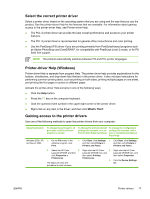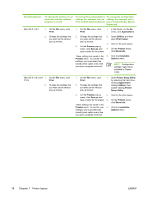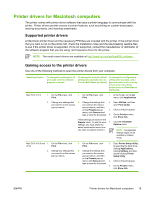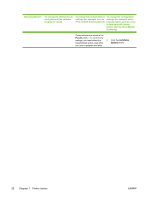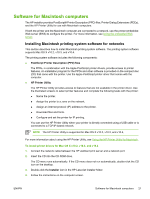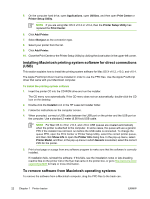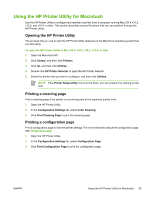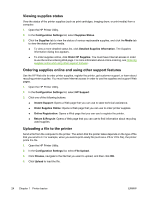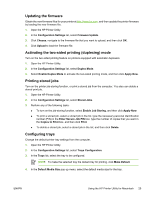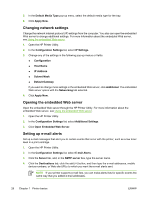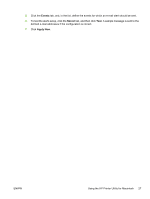HP CP4005n HP Color LaserJet CP4005 - User Guide - Page 38
Installing Macintosh printing system software for direct connections (USB)
 |
UPC - 882780717046
View all HP CP4005n manuals
Add to My Manuals
Save this manual to your list of manuals |
Page 38 highlights
5. On the computer hard drive, open Applications, open Utilities, and then open Print Center or Printer Setup Utility. NOTE If you are using Mac OS X v10.3 or v10.4, then the Printer Setup Utility has replaced the Print Center. 6. Click Add Printer. 7. Select Bonjour as the connection type. 8. Select your printer from the list. 9. Click Add Printer. 10. Close the Print Center or the Printer Setup Utility by clicking the close button in the upper-left corner. Installing Macintosh printing system software for direct connections (USB) This section explains how to install the printing system software for Mac OS X v10.2, v10.3, and v10.4. The Apple PostScript driver must be installed in order to use the PPD files. Use the Apple PostScript driver that came with your Macintosh computer. To install the printing system software 1. Insert the printer CD into the CD-ROM drive and run the installer. The CD menu runs automatically. If the CD menu does not run automatically, double-click the CD icon on the desktop. 2. Double-click the Installer icon in the HP LaserJet Installer folder. 3. Follow the instructions on the computer screen. 4. When prompted, connect a USB cable between the USB port on the printer and the USB port on the computer. Use a standard 2-meter (6.56-foot) USB cable. NOTE For Mac OS X v10.2, v10.3, and v10.4: USB queues are created automatically when the printer is attached to the computer. In some cases, the queue will use a generic PPD if the installer has not been run before the USB cable is connected. To change the queue PPD, open the Print Center or Printer Setup Utility, select the correct printer queue, and then click Show Info to open the Printer Info dialog box. In the pop-up menu, select Printer Model, and then, in the pop-up menu in which Generic is selected, select the correct PPD for the printer. 5. Print a test page or a page from any software program to make sure that the software is correctly installed. If installation fails, reinstall the software. If this fails, see the installation notes or late-breaking readme files on the printer CD or the flyer that came in the printer box, or go to http://www.hp.com/ support/ljcp4005 for help or more information. To remove software from Macintosh operating systems To remove the software from a Macintosh computer, drag the PPD files to the trash can. 22 Chapter 1 Printer basics ENWW