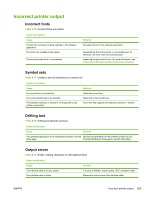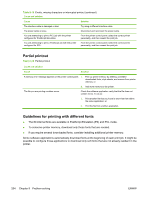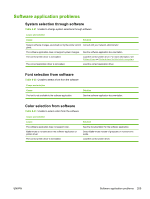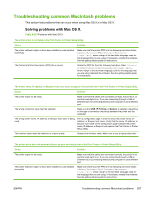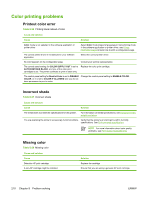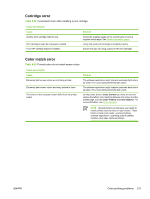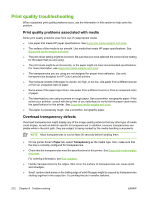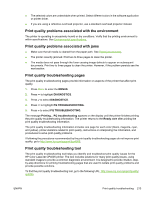HP CP4005n HP Color LaserJet CP4005 - User Guide - Page 224
Table 8-25, Problems with Mac OS X continued - error codes
 |
UPC - 882780717046
View all HP CP4005n manuals
Add to My Manuals
Save this manual to your list of manuals |
Page 224 highlights
Table 8-25 Problems with Mac OS X (continued) The printer driver does not automatically set up your selected printer in the Print Center or Printer Setup Utility. Cause The Postscript Printer Description (PPD) file is corrupt. Solution Delete the PPD file from the following hard-drive folder: Library/ Printers/PPDs/Contents/Resources/.lproj, where is the two-letter language code for the language that you are using. Reinstall the software. See the getting started guide for instructions. The printer might not be ready. Make sure that the cables are connected correctly, the printer is on, and the ready light is on. If you are connecting through a USB or Ethernet hub, try connecting directly to the computer or use a different port. The interface cable might be defective or of poor quality. Replace the interface cable. Make sure to use a high-quality cable. A print job was not sent to the printer that you wanted. Cause Solution The print queue might be stopped. Restart the print queue. Open print monitor and select Start Jobs. The wrong printer name or IP address is being used. Another printer with the same or similar name, IP address, or Bonjour host name might have received your print job. Print a configuration page in order to check the printer name, IP address, or Bonjour host name. Verify that the name, IP address, or Bonjour host name on the configuration page matches the printer name, IP address, or Bonjour host name in the Print Center or Printer Setup Utility. An encapsulated PostScript (EPS) file does not print with the correct fonts. Cause This problem occurs with some programs. Solution ● Try downloading the fonts that are contained in the EPS file to the printer before printing. ● Send the file in ASCII format instead of binary encoding. You are unable to print from a third-party USB card. Cause This error occurs when the software for USB printers is not installed. Solution When adding a third-party USB card, you might need the Apple USB Adapter Card Support software. The most current version of this software is available from the Apple Web site. 208 Chapter 8 Problem solving ENWW