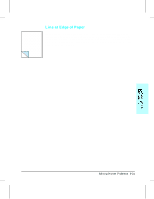HP LaserJet 4v/mv HP LaserJet 4V and 4MV Printer - User’s Guide, C314 - Page 121
Cassette Area Paper Jams
 |
View all HP LaserJet 4v/mv manuals
Add to My Manuals
Save this manual to your list of manuals |
Page 121 highlights
1 Cassette Area Paper Jams Check both, the Paper Cassette and the optional Lower Cassette, for paper jams. The procedure for removing paper jams from these two cassettes is the same. 1 Remove the cassette from the printer. 2 Check the cassette pick-up roller area inside the printer. Remove any paper 2 from this area then reinstall the cassette. Note If there are frequent paper jams or multi-feed problems in the Lower Cassette area, see "Printing from the Optional Lower Cassette" in Chapter 3 and "Repeated Paper Jams" at the end of this section. 8-16 Solving Printer Problems

Cassette Area Paper Jams
Check both, the Paper Cassette and the
optional Lower Cassette, for paper jams. The
procedure for removing paper jams from these
two cassettes is the same.
1
Remove the cassette from the printer.
2
Check the cassette pick-up roller area
inside the printer.
Remove any paper
from this area then reinstall the cassette.
Note
If there are frequent paper jams or multi-feed
problems in the Lower Cassette area, see
“Printing from the Optional Lower Cassette”
in Chapter 3 and
“Repeated Paper Jams” at
the end of this section.
1
2
8-16 Solving Printer Problems