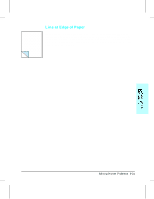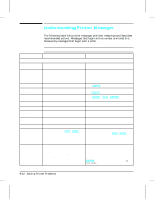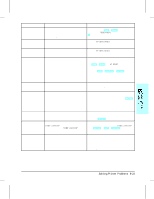HP LaserJet 4v/mv HP LaserJet 4V and 4MV Printer - User’s Guide, C314 - Page 123
Improving Print Quality
 |
View all HP LaserJet 4v/mv manuals
Add to My Manuals
Save this manual to your list of manuals |
Page 123 highlights
Note Improving Print Quality Solutions to general causes of print quality problems are given in the checklist below, followed by specific samples of common print quality problems. If the listed solutions do not work, call for help (see the end of this chapter). Print Quality Checklist • Redistribute the toner in the toner cartridge (see "The Toner Cartridge" in Chapter 7). • Clean the inside of the printer (see "Cleaning the Printer" in Chapter 7). • Adjust the print density (see "Adjusting Print Density" in Chapter 5). • Check the paper type and quality (see Appendix C, "Media Specifications"). • Adjust resolution for the type of document you are printing (see "Enhancing Resolution" in Chapter 5). • Replace the toner cartridge, then check print quality again. Toner cartridges should be allowed to stabilize at room temperature prior to use, otherwise print quality may be affected. Fade If a white streak or faded area appears on the page (in the direction the paper passes through the printer): • The toner cartridge toner supply is low. Remove the toner cartridge from the printer and rotate it back and forth. If shaking the cartridge does not improve the print quality, replace the toner cartridge. • The print density adjustment is too light. Adjust the density adjustment setting (See "Adjusting Print Density" in Chapter 5). 8-18 Solving Printer Problems