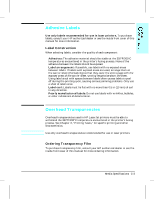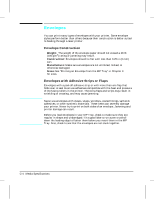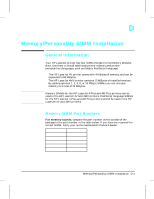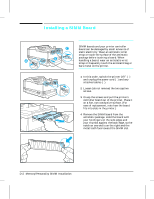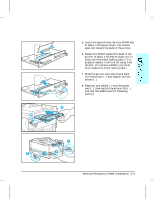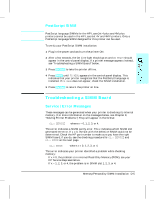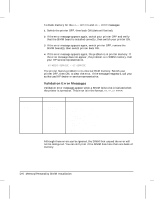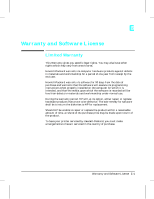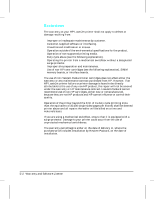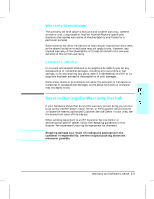HP LaserJet 4v/mv HP LaserJet 4V and 4MV Printer - User’s Guide, C314 - Page 153
Testing a SIMM Board
 |
View all HP LaserJet 4v/mv manuals
Add to My Manuals
Save this manual to your list of manuals |
Page 153 highlights
Testing a SIMM Board Use the procedures below to print a self test to verify SIMM board installation. Procedures are given for both memory and PostScript or other personality SIMMs. Memory SIMM Running a Self Test Printout 1 Plug in the power cord and switch the printer ON. 2 After a few seconds, the On Line indicator should light and 00 READY should appear in the control panel display. If a printer message appears, see "Troubleshooting a SIMM Board" later in this appendix. 3 Press [On Line] to take the printer off line. 4 Press [Menu] until TEST MENU appears in the control panel display. 5 Press [Item] until SELF TEST appears in the control panel display. 6 Press [Enter] to print a self test. 7 Press [On Line] to return the printer on line. Locate "RAM SIZE" on the self-test printout (see "Understanding the Self Test Printout" in Chapter 5 for more information). This is the amount of memory now installed in your printer. If the amount of memory has not increased since installing the SIMM, it may not be installed correctly (repeat installation procedure) or it may be defective (see "Troubleshooting a SIMM Board" later in this chapter). D-4 Memory/Personality SIMM Installation