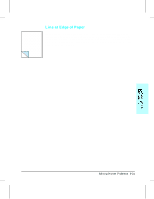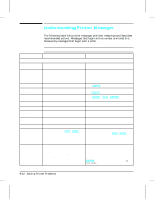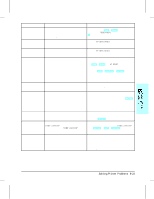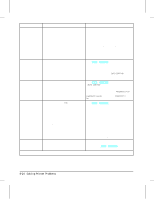HP LaserJet 4v/mv HP LaserJet 4V and 4MV Printer - User’s Guide, C314 - Page 127
Understanding Printer Messages
 |
View all HP LaserJet 4v/mv manuals
Add to My Manuals
Save this manual to your list of manuals |
Page 127 highlights
Understanding Printer Messages The following table lists printer messages and their meanings and describes recommended actions. Messages that begin with a number are listed first, followed by messages that begin with a letter. Table 8-1 Printer Messages Message Numeric Listings 00 READY 00 POWERSAVE 00 OFFLINE 02 WARMING UP 04 SELF TEST 05 SELF TEST 06 PRINTING TEST 06 TYPEFACE LIST 06 DEMO PAGE 06 CONFIG PAGE 07 RESET 08 COLD RESET Description Recommended Action The default ready message. The printer is ready to use. No action required. Printer is in Power Save mode. In Power Save mode all control panel keys operate normally. (See "Saving Power with the Power Save Feature" in Chapter 5.) Press any printer control panel key to take printer out of Power Save mode. Receipt of data or an error condition will also take the printer out of Power Save mode. The job will print when the fuser has warmed. Printer is off line and cannot receive data. Press [On Line]. The printer is warming up and is not ready to Wait until the printer signals ready. If necessary, accept data. press [On Line]. Printing a continuous self test. Press [On Line] or [Shift] + [Continue] to stop the test. Several more pages may print. Printer self test in process (non-printing). No action required. Printing a self test. No action required. Printing a Typeface List. (Note that PCL/PostScript formats are different.) No action required. Printing a Demonstration Page. (Note that PCL/PostScript formats are different.) No action required. Printing a Configuration Page. No action required. Follows a control panel [Shift] + Reset] selection. The printer returns all Printing, PCL, Job, and installed personality (PS, etc.) Menu items to user-selected settings and clears buffered page data, clears temporary soft fonts, and clears temporary macros. No action required unless the printer is receiving data (you may have to press [Shift] + [Reset] several times to prevent printing unwanted pages). The printer returns all Printing, PCL, Job, Config, Mem Config, Parallel, MIO (if installed), and the installed personality (PCL, PS, etc.) Menu settings to their factory default configurations, except for page count, MP Tray size, and display language. Reconfigure your printer and MIO. When you install an MIO card, to reinitialize the printer's control panel you may need to perform a cold reset. (Note: In a shared environment, this task should only be performed by the system administrator.) To perform a cold reset, hold down [On Line] while switching the printer ON until 08 COLD RESET appears in the display. 8-22 Solving Printer Problems