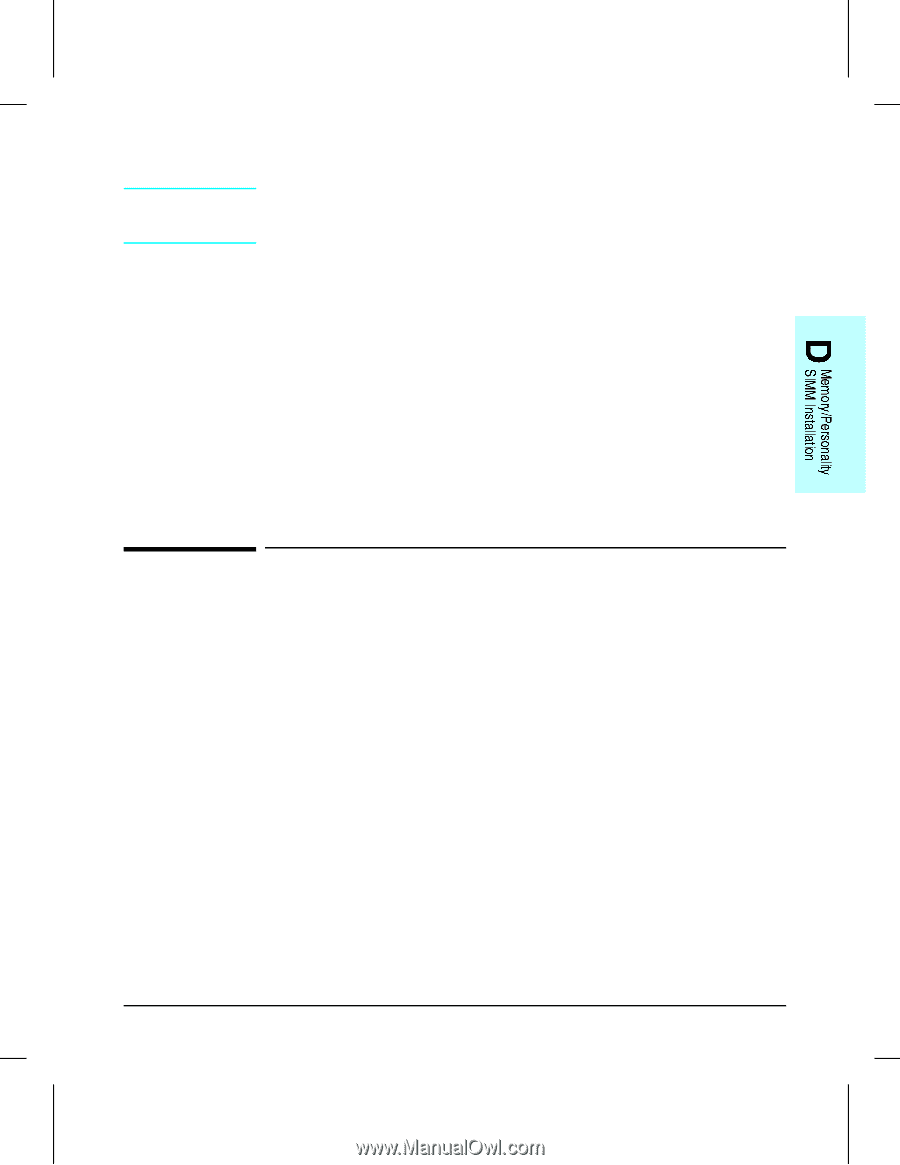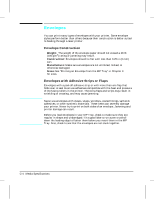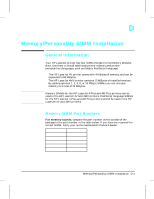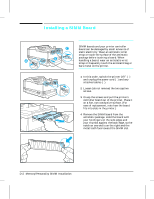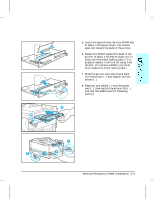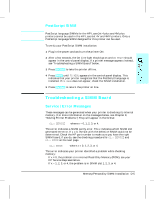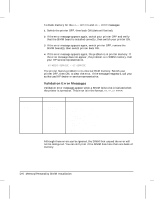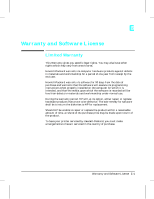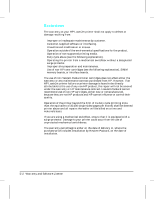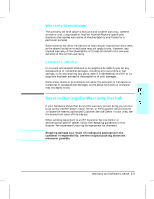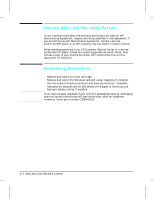HP LaserJet 4v/mv HP LaserJet 4V and 4MV Printer - User’s Guide, C314 - Page 154
Troubleshooting a SIMM Board
 |
View all HP LaserJet 4v/mv manuals
Add to My Manuals
Save this manual to your list of manuals |
Page 154 highlights
Note PostScript SIMM PostScript language SIMMs for the HP LaserJet 4 plus and 4M plus printers cannot be used in the HP LaserJet 4V and 4MV printers. Only a PostScript language SIMM designed for this printer can be used. To verify your PostScript SIMM installation: 1 Plug in the power cord and turn the printer ON. 2 After a few seconds, the On Line light should go on and 00 READY should appear in the control panel display. If a printer message appears instead, see "Troubleshooting a SIMM Board" below. 3 Press [On Line] to take the printer off line. 4 Press [Menu] until PS MENU appears in the control panel display. This indicates that your printer recognizes that the PostScript language is installed. If PS MENU does not appear, check the SIMM installation. 5 Press [On Line] to return the printer on line. Troubleshooting a SIMM Board Service / Error Messages These messages can be generated when your printer is checking its internal memory. (For more information on the messages below, see Chapter 8, "Solving Printer Problems.") They will appear in the format: 61.x SERVICE where x = 0, 1, 2, 3, or 4. This error indicates a SIMM parity error. The x indicates which SIMM slot generated the error. If x = 0, the slot with the defective SIMM could not be determined. Check the HP part number to make sure you have the right SIMM board; if you do, see the checking procedure for 61.x SERVICE and 62.x ERROR on the next page. 62.x ERROR where x = 0, 1, 2, 3, or 4. This error indicates your printer identified a problem while checking memory: • If x = 0, the problem is in internal Read Only Memory (ROM); see your HP Service Representative. • If x = 1, 2, 3, or 4, the problem is in SIMM slot 1, 2, 3, or 4. Memory/Personality SIMM Installation D-5