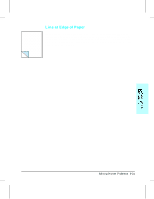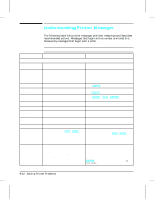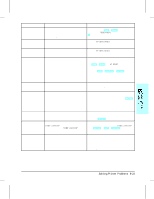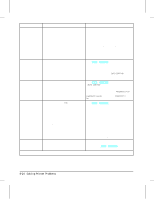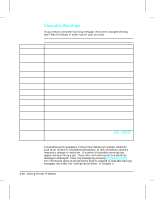HP LaserJet 4v/mv HP LaserJet 4V and 4MV Printer - User’s Guide, C314 - Page 128
Solving Printer Problems 8-23
 |
View all HP LaserJet 4v/mv manuals
Add to My Manuals
Save this manual to your list of manuals |
Page 128 highlights
Message Description Recommended Action 09 MENU RESET Clears the page buffer, removes temporary data such as downloaded fonts, and sets user-selected defaults (such as Power Save) to their factory defaults. To access, press [Shift] + [Reset] for about 10 seconds until RESET=MENU appears, then use the [+] key to select the kind of reset you want. 09 RST ACTIVE IO Clears the page buffer and removes temporary data such as downloaded fonts, but affects the active I/O port only. Same as 09 MENU RESET above. 09 RESET ALL I/O Clears the page buffer and removes temporary data such as downloaded fonts, but affects all I/O ports. Same as 09 MENU RESET above. 10 RESET TO SAVE You changed menu items while data, temporary fonts, or temporary macros were present in printer memory or while the printer was in the middle of a job. Reset the printer. There are two choices: 1. To immediately activate your selections, press [Shift] + [Reset] until 07 RESET appears (you will delete temporary macros, fonts, and buffered data). 2. Press [Shift] + [Continue] or On Line]. Your changes will remain recorded in the menu (marked with an *), but will not become active until the printer is reset or the printer detects the end of the job. 12 PRINTER OPEN The printer's front cover is not firmly closed, or your toner cartridge is not installed correctly. Make sure your toner cartridge is fully seated and the front cover is firmly closed. 13 PAPER JAM Paper is jammed in the paper path, or a paper jam sensor may be stuck, causing a false paper jam warning. Remove jammed paper (see "Clearing Paper Jams" in this chapter). The front cover must be opened and closed again before pressing On]Line] to resume. If no paper jams are found but the message persists, see "Repeated Paper Jams" in this chapter for other possible causes. 14 NO TONER CART The toner cartridge is not installed correctly or is not installed. Insert a toner cartridge or make sure the cartridge is fully seated and the front cover is fully closed, then press [On]Line] to resume. 16 TONER LOW The toner cartridge is running out of toner. If TONER LOW=CONT* is displayed, the printer will continue printing; if TONER LOW=STOP, the printer will stop printing and go off line. Shake the toner cartridge or replace it (see "The Toner Cartridge" in Chapter 7). If TONER LOW=STOP, press [On Line] or [Shift] + [Continue] to allow printing to continue (print quality will gradually degrade). 18 MIO INIT The MIO card is initializing. This is a status message; during initialization the MIO is not active, but since the printer supports I/O switching, the printer remains on line. No action required. Display will clear automatically (this may take up to a minute, depending on the card). However, if the message remains after 5 minutes a problem does exist. Contact you network administrator or consult the network documentation that came with your MIO card. Solving Printer Problems 8-23