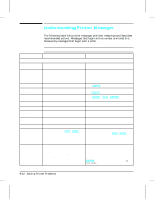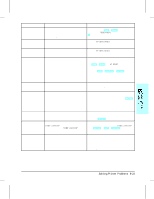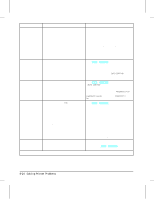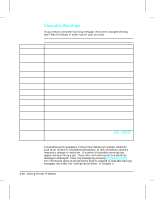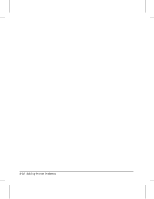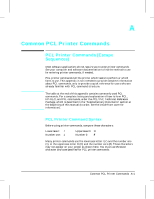HP LaserJet 4v/mv HP LaserJet 4V and 4MV Printer - User’s Guide, C314 - Page 132
Solving Printer Problems 8-27
 |
View all HP LaserJet 4v/mv manuals
Add to My Manuals
Save this manual to your list of manuals |
Page 132 highlights
Message Description Recommended Action Alphabetical Listings FS DISK FAILURE Printer detected a disk failure. Printer operation may continue, provided access to the disk is not required. Press [Shift] + [Continue], to continue printing when this error occurs. MENUS LOCKED Your network administrator has locked out access to the control panel menu system, except for the Test Menu and MP Tray size. See your network or printer administrator. A removable instruction sheet was located on Page ii. MF FEED paper size The printer requested that media be manually fed. Paper size may be: LETTER, LEGAL, A4, EXEC, 11x17, A3, JIS B4, JIS B5, CUSTOM. Insert the appropriate paper size into the MP tray and press [On Line]; or, press [Shift] + [Continue], if the MP Tray is not in "first" mode as selected from the control panel, to feed from the Paper Cassette or Lower Cassette. (See Chapter 3, "Printing Tasks.") ME FEED envelope size The printer requested that an envelope be manually fed. Envelope size may be: COM10, MONARCH, DL, C5, B5, JPOST, or JPOSTD. Insert the appropriate envelope size into the MP tray and press [On Line] or [Shift] + [Continue] if MP Tray is not in "first" mode to print from the envelope feeder. (See Chapter 3, "Printing Tasks.") MP LOAD, PC LOAD, or LC LOAD paper size,or envelope size The printer received a request for a paper or envelope size not available in the printer. MP LOAD: Load MP Tray with the requested media. If the size is not selected in the printer control panel,use the [MP[Paper[Size] key to enter the requested size, or press [Shift] + [Continue] to draw the requested size from another source, if available. Note: If MP LOAD remains in the display, you may have to clear the printer's buffer by resetting the printer. Press [Shift] + [Reset]. PC or LC LOAD: Load the Paper Cassette or Lower Cassette with the requested media. Also, the back paper guide in the cassette must be set to the correct media size (the printer determines the media size by reading the location of this guide). PC TRAY EMPTY or LC TRAY EMPTY A tray (cassette) is empty. Add paper to the empty tray. PC INSTALL The printer currently has the Lower Cassette selected as the paper source and has detected that the Paper Cassette is not installed. Install or reseat the Paper Cassette (it serves as a paper guide for the Lower Cassette). Solving Printer Problems 8-27