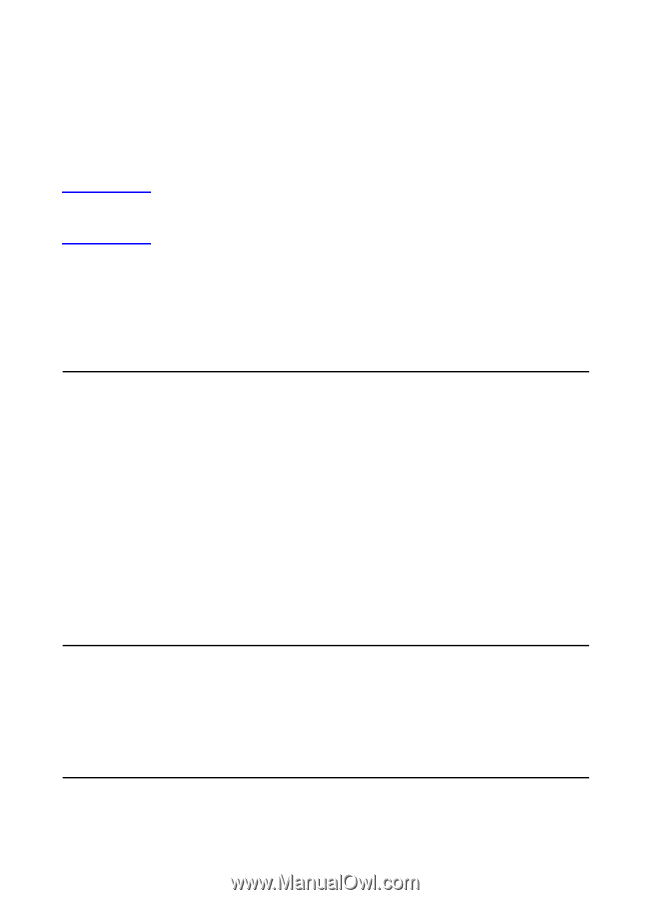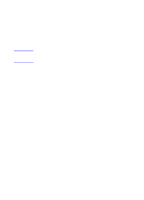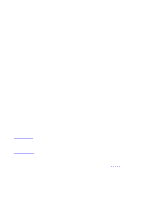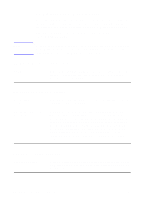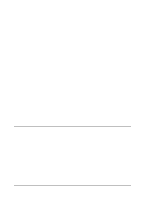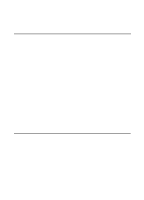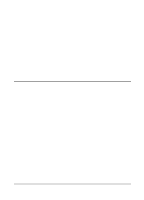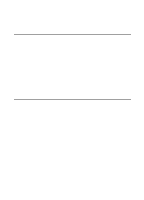HP LaserJet 8000 HP Digital Sender Module - Administrator's Guide - Page 16
HP Digital Sender Module setup, HP Digital Sender setup activity, E-mail service setup activities
 |
View all HP LaserJet 8000 manuals
Add to My Manuals
Save this manual to your list of manuals |
Page 16 highlights
Note HP Digital Sender Module setup Before the HP Digital Sender Module can be used, some settings in the HP Configuration Utility need to be set. The following table lists the activities necessary for setting up the HP Digital Sender Module. See the online help for more information regarding the HP Configuration Utility. To support HP Digital Sender Module features, the MFP must appear in the Windows Printers folder. To add an MFP to the Printers folder, select Add Printers in the Windows control panel. HP Digital Sender setup activity Add licenses In the HP Configuration Utility, Use the License tab to enter new licenses. Licenses are required to enable HP Digital Sender Module features on an MFP. E-mail service setup activities Set the SMTP server location In the HP Configuration Utility, select the E-mail Settings tab and click Add to add a new SMTP server. Set the document size generated In the HP Configuration Utility, select the E-mail Settings tab. When you add or edit an SMTP server, use the Maximum File Size drop down menu to indicate the maximum file size allowed by the HP Digital Sender Module. This value should not exceed the size limit allowed by your SMTP server. Note: If you specify multiple SMTP servers with different maximum file size settings, the HP Digital Sender Module software will always use the smallest of these settings, regardless of which server is being used. Fax service setup activities Set Faxing Method In the HP Configuration Utility, select the Fax Settings tab. Select the method you will use for sending a fax. Currently, only LAN fax is supported. 14 Chapter 2 - Administrating EN