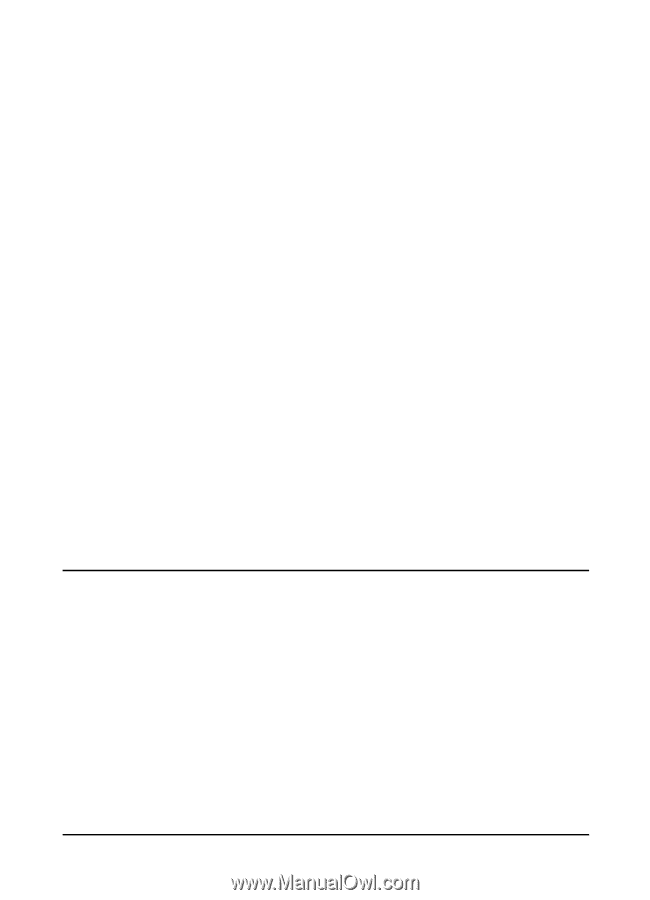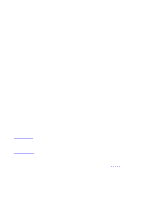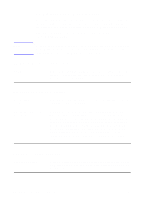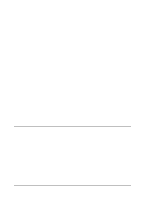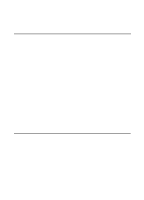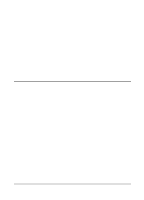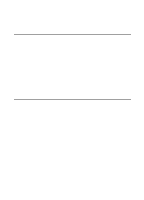HP LaserJet 8000 HP Digital Sender Module - Administrator's Guide - Page 17
HP Digital Sender Module tasks, LAN fax service setup activities, Shutdown and restart activities
 |
View all HP LaserJet 8000 manuals
Add to My Manuals
Save this manual to your list of manuals |
Page 17 highlights
LAN fax service setup activities Set product name In the HP Configuration Utility, select the Fax Settings tab. Select the LAN fax vendor using the drop-down menu. Set common folder In the HP Configuration Utility, select the Fax Settings tab. Enter the folder that will be used as a common, working folder for communication between the LAN fax Server software and the HP Digital Sender Module software. Set login properties In the HP Configuration Utility, select the Fax Settings tab. Click Login Properties and select the network type (Microsoft NTLM, Novell NDS, or Novell Bindery). Set user log on settings In the HP Configuration Utility, select the Fax Settings tab. Click Login Properties. Enter (or select) username, password, domain, NDS tree, and NDS context, as necessary. Set fax format In the HP Configuration Utility, select the Fax Settings tab. Click the Advanced button to set the file format. This setting depends on the LAN fax vendor's capabilities, and you may not be able to configure this setting. Set transmission options In the HP Configuration Utility, select the Fax Settings tab. Click the Advanced button to set the transmission options. Select maximum speed, number of retries, and the interval (in minutes) between retries. You can also enable or disable error correction mode. HP Digital Sender Module tasks The following tables list some common HP Digital Sender Module tasks and where you can accomplish the tasks. Shutdown and restart activities Shut the Digital Sender Module down Stop the HP Digital Sender Module software using the Service icon found in the Control Panel Programs group. Restart the Digital Sender Stop and start the HP Digital Sender Module software using the Module Service icon found in the Control Panel Programs group. EN Introduction 15