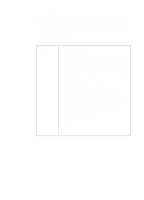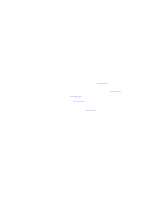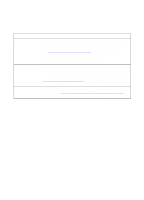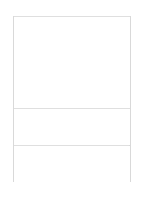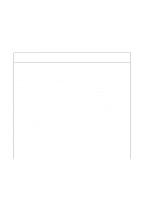HP LaserJet 8000 HP Digital Sender Module - Administrator's Guide - Page 30
General HP Digital Sender Module troubleshooting continued, Problem, Actions, Description
 |
View all HP LaserJet 8000 manuals
Add to My Manuals
Save this manual to your list of manuals |
Page 30 highlights
General HP Digital Sender Module troubleshooting (continued) Problem Actions An e-mail transmission q If you typed the e-mail address at the control panel, make sure you sent did not arrive you typed it correctly. at the destination e-mail q The job might have been lost because of an internal problem. address. Pending jobs are sometimes lost when this happens. Resend the e-mail message. q Make sure the e-mail server is running. To do this, click the Test button on the E-mail Settings tab in the HP Configuration Utility. q Verify that the HP Digital Sender Module software e-mail configuration is correct by sending a test e-mail message to yourself. (Refer to "E-mail service troubleshooting" on page 40 for additional information.) q Check the "returned mail" message (if one was received) for the reason the e-mail message was not delivered. If the attachment was too big to transmit, raise the maximum e-mail message size that your e-mail server accepts (see the documentation for that server). A fax transmission you sent did not arrive at the fax destination. q If you typed the fax number at the control panel, make sure you typed it correctly. q The job might have been lost because of an internal problem. Pending jobs are sometimes lost when this happens. Resend the fax. q Make sure that the HP Digital Sender Module software has network access to the work folder (common folder) set in the Fax settings tab in the HP Configuration Utility. Click the Verify Folder Access button on the Fax Settings tab. q Check for a notification report at the MFP, if you have print notification selected. The following table lists some additional problems you may encounter while you are using the Digital Sender Module. It includes a description of the problem and the recommended actions. General HP Digital Sender Module troubleshooting Problem Description Action The Send Icon does not Either the MFP's firmware q Verify that the Scanner Service appear on MFP control has not been updated for Agent (SSA) and Digital Sender panel the HP Digital Sender Service Provider (DSSP) ROFF's Module or the update failed are on the MFP's hard disk. q Manually turn both the printer and Copy Module off and then back on. 28 Chapter 3 - Troubleshooting EN