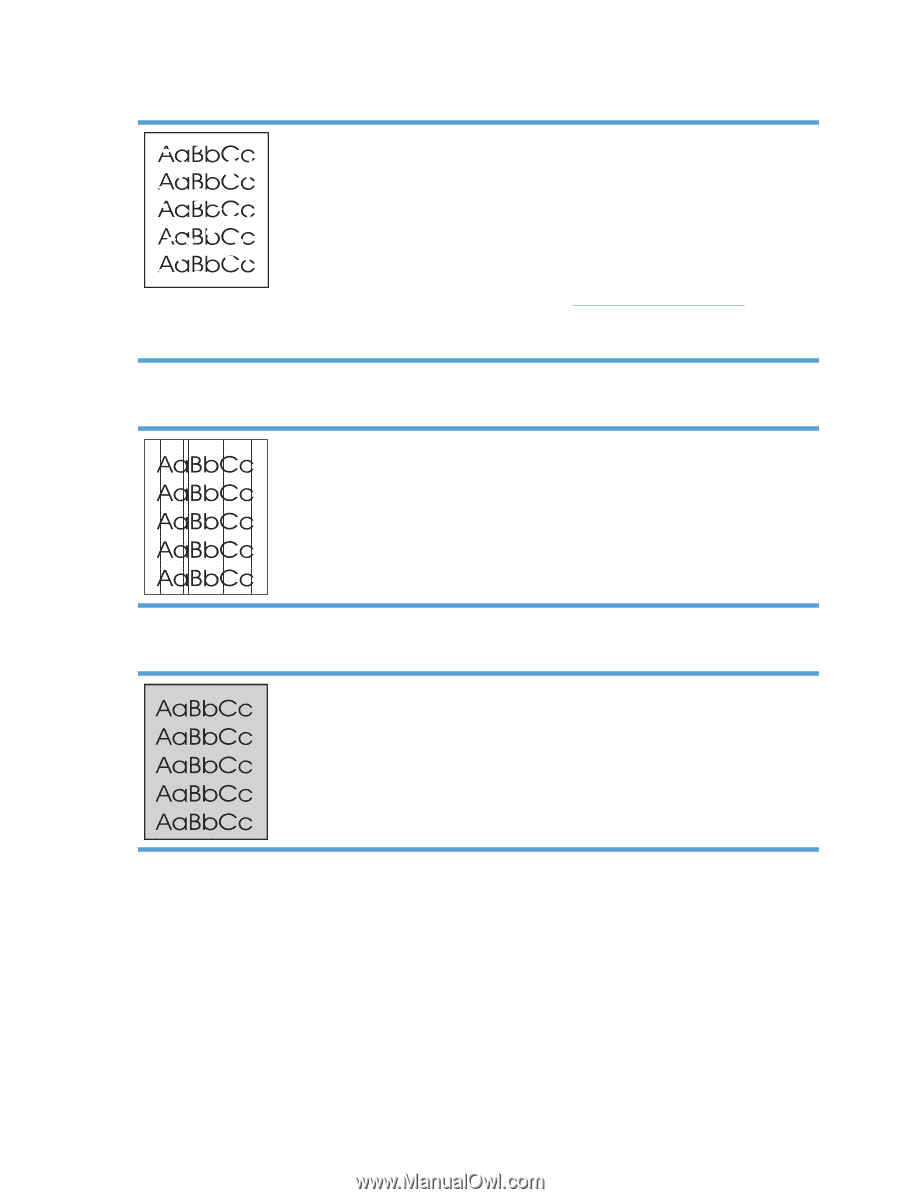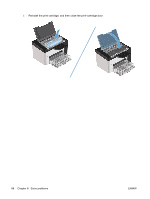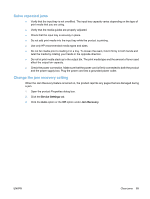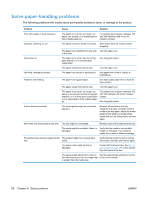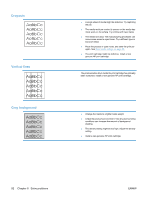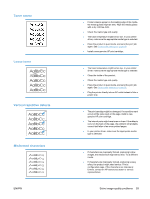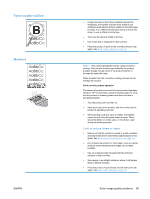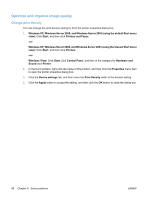HP LaserJet Pro P1606 HP LaserJet Professional P1560 and P1600 Printer series - Page 104
Dropouts, Vertical lines, Gray background, been scratched. Install a new genuine HP print cartridge.
 |
View all HP LaserJet Pro P1606 manuals
Add to My Manuals
Save this manual to your list of manuals |
Page 104 highlights
Dropouts Vertical lines Gray background ● A single sheet of media might be defective. Try reprinting the job. ● The media moisture content is uneven or the media has moist spots on its surface. Try printing with new media. ● The media lot is bad. The manufacturing processes can cause some areas to reject toner. Try a different type or brand of media. ● Place the product in quiet mode, and send the print job again. See Quiet mode settings on page 56. ● The print cartridge might be defective. Install a new genuine HP print cartridge. The photosensitive drum inside the print cartridge has probably been scratched. Install a new genuine HP print cartridge. ● Change the media to a lighter basis weight. ● Check the product's environment. Very dry (low humidity) conditions can increase the amount of background shading. ● The density setting might be too high. Adjust the density setting. ● Install a new genuine HP print cartridge. 92 Chapter 8 Solve problems ENWW