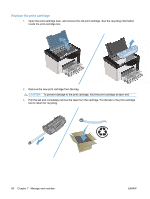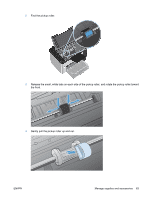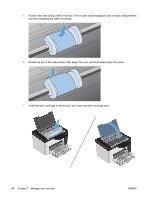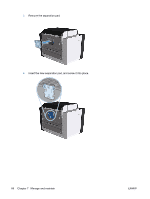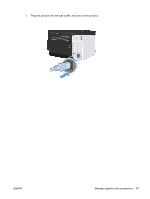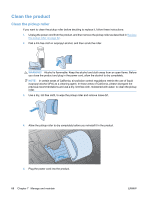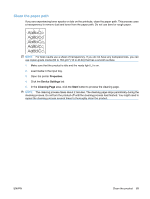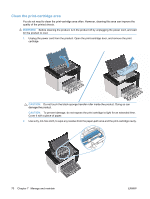HP LaserJet Pro P1606 HP LaserJet Professional P1560 and P1600 Printer series - Page 77
Replace the separation pad
 |
View all HP LaserJet Pro P1606 manuals
Add to My Manuals
Save this manual to your list of manuals |
Page 77 highlights
Replace the separation pad Normal use with good media causes wear. The use of poor media might require more frequent replacement of the separation pad. If the product regularly pulls multiple sheets of media at a time, you might need to change the separation pad. WARNING! Before changing the separation pad, use the power switch to turn the product off, and wait for the product to cool. NOTE: Before you change the separation pad, clean the pickup roller. See Clean the pickup roller on page 68. 1. Remove the paper and close the main-input tray. Set the product on its front. 2. At the bottom of the product, unscrew the two screws holding the separation pad in place. ENWW Manage supplies and accessories 65
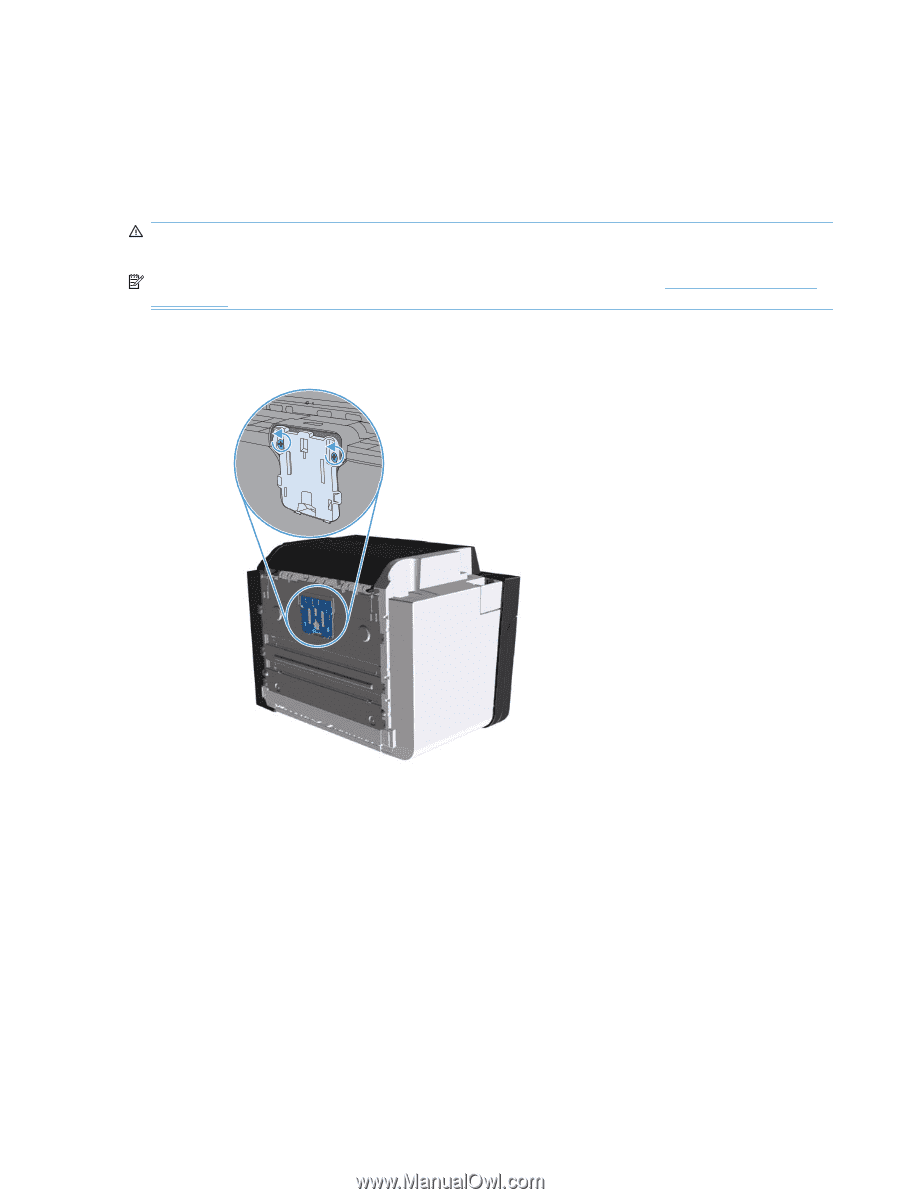
Replace the separation pad
Normal use with good media causes wear. The use of poor media might require more frequent
replacement of the separation pad.
If the product regularly pulls multiple sheets of media at a time, you might need to change the separation
pad.
WARNING!
Before changing the separation pad, use the power switch to turn the product off, and
wait for the product to cool.
NOTE:
Before you change the separation pad, clean the pickup roller. See
Clean the pickup roller
on page
68
.
1.
Remove the paper and close the main-input tray. Set the product on its front.
2.
At the bottom of the product, unscrew the two screws holding the separation pad in place.
ENWW
Manage supplies and accessories
65