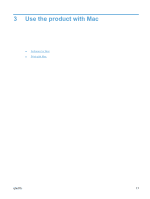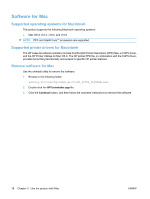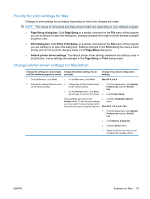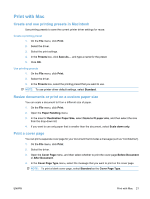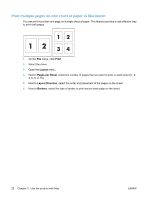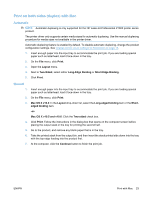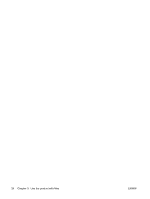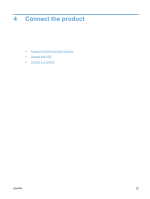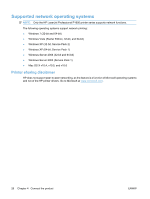HP LaserJet Pro P1606 HP LaserJet Professional P1560 and P1600 Printer series - Page 34
Print multiple s on one sheet of paper in Macintosh, Print, Layout, s per Sheet
 |
View all HP LaserJet Pro P1606 manuals
Add to My Manuals
Save this manual to your list of manuals |
Page 34 highlights
Print multiple pages on one sheet of paper in Macintosh You can print more than one page on a single sheet of paper. This feature provides a cost-effective way to print draft pages. 1. On the File menu, click Print. 2. Select the driver. 3. Open the Layout menu. 4. Next to Pages per Sheet, select the number of pages that you want to print on each sheet (1, 2, 4, 6, 9, or 16). 5. Next to Layout Direction, select the order and placement of the pages on the sheet. 6. Next to Borders, select the type of border to print around each page on the sheet. 22 Chapter 3 Use the product with Mac ENWW
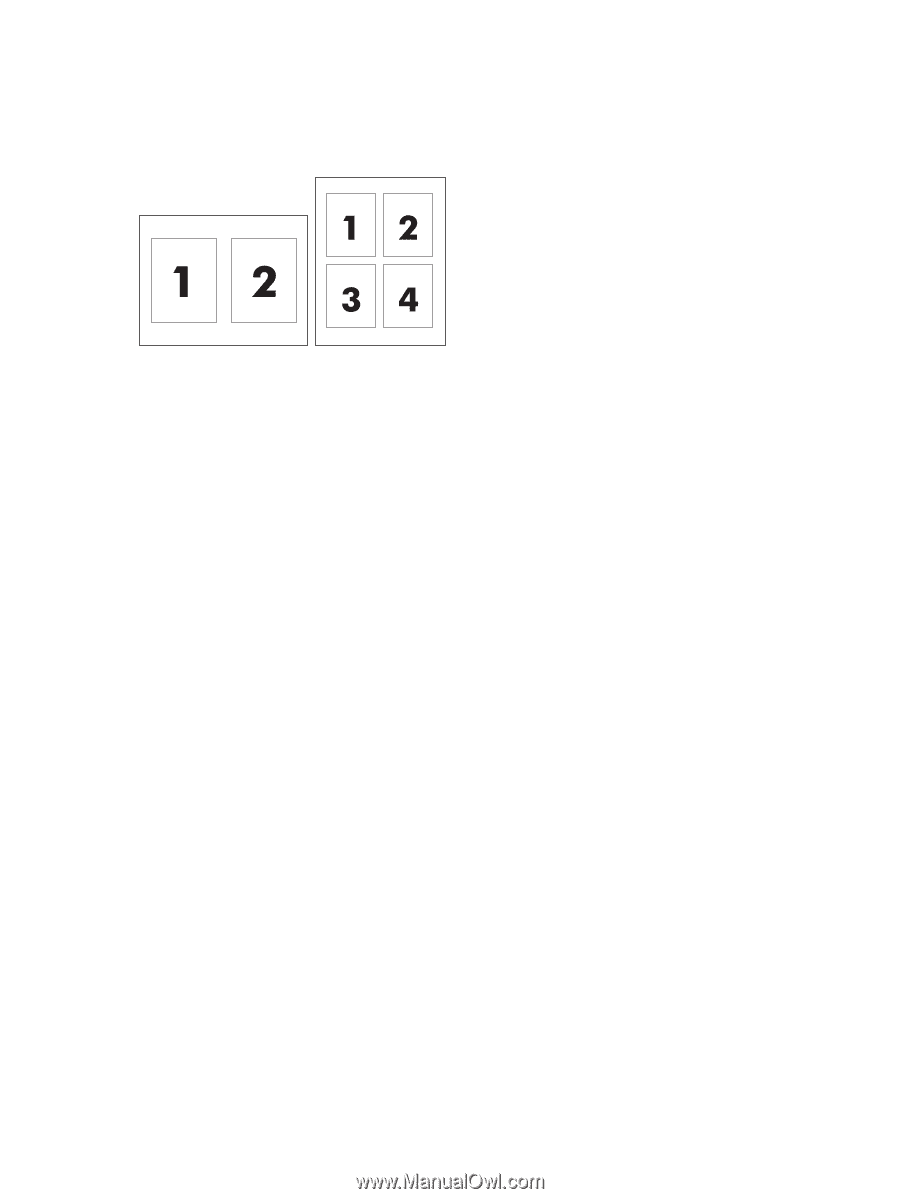
Print multiple pages on one sheet of paper in Macintosh
You can print more than one page on a single sheet of paper. This feature provides a cost-effective way
to print draft pages.
1.
On the
File
menu, click
Print
.
2.
Select the driver.
3.
Open the
Layout
menu.
4.
Next to
Pages per Sheet
, select the number of pages that you want to print on each sheet (1, 2,
4, 6, 9, or 16).
5.
Next to
Layout Direction
, select the order and placement of the pages on the sheet.
6.
Next to
Borders
, select the type of border to print around each page on the sheet.
22
Chapter 3
Use the product with Mac
ENWW