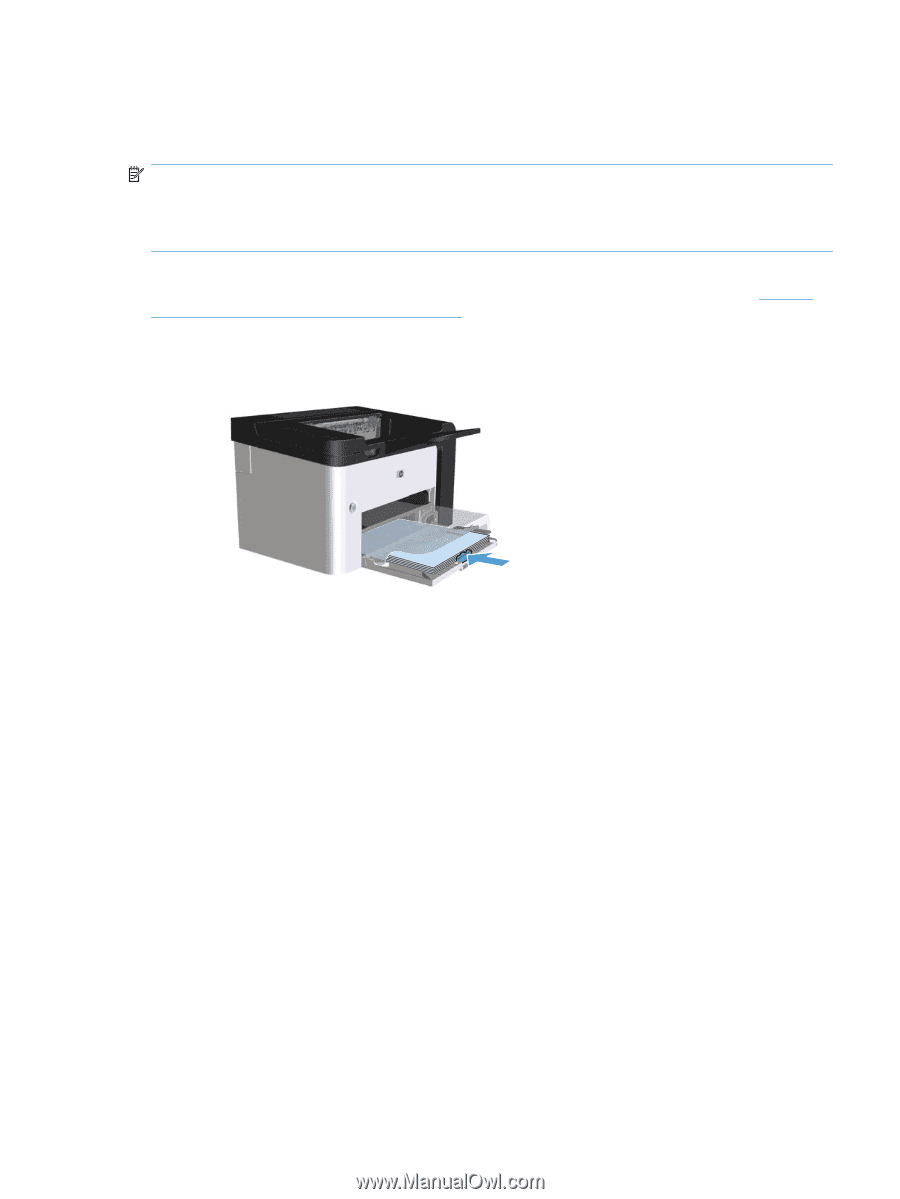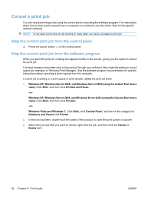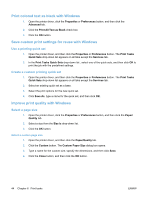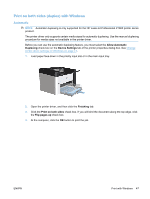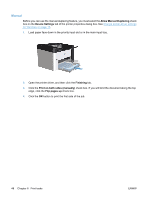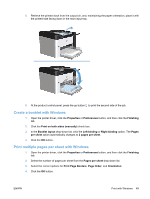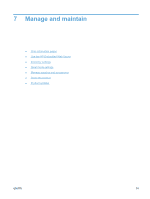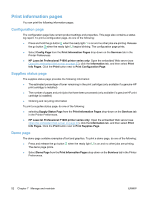HP LaserJet Pro P1606 HP LaserJet Professional P1560 and P1600 Printer series - Page 59
Print on both sides (duplex) with Windows, Automatic
 |
View all HP LaserJet Pro P1606 manuals
Add to My Manuals
Save this manual to your list of manuals |
Page 59 highlights
Print on both sides (duplex) with Windows Automatic NOTE: Automatic duplexing is only supported for the HP LaserJet Professional P1600 printer series product. The printer driver only supports certain media sizes for automatic duplexing. Use the manual duplexing procedure for media sizes not available in the printer driver. Before you can use the automatic duplexing feature, you must select the Allow Automatic Duplexing check box on the Device Settings tab of the printer properties dialog box. See Change printer-driver settings for Windows on page 13. 1. Load paper face-down in the priority input slot or in the main-input tray. 2. Open the printer driver, and then click the Finishing tab. 3. Click the Print on both sides check box. If you will bind the document along the top edge, click the Flip pages up check box. 4. At the computer, click the OK button to print the job. ENWW Print with Windows 47