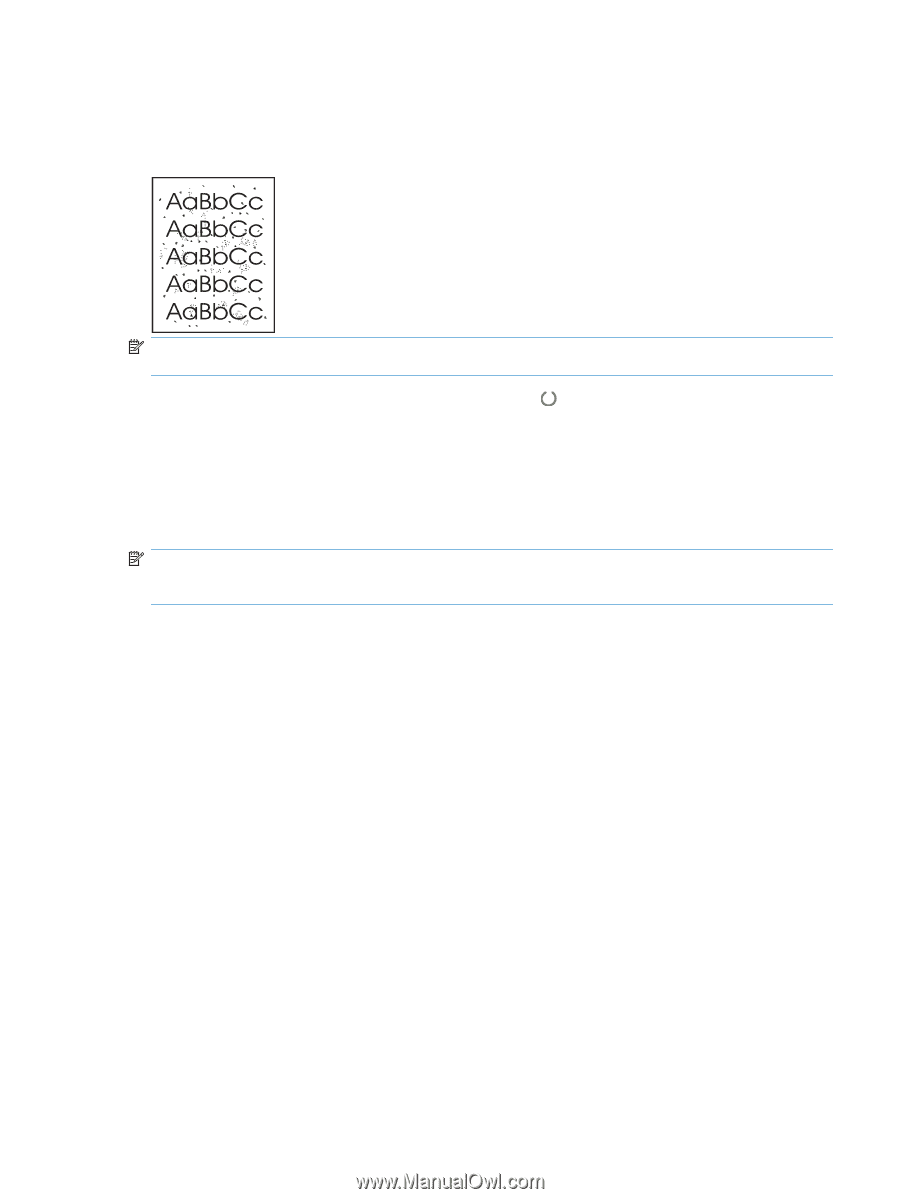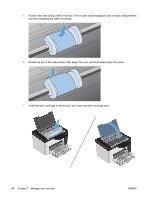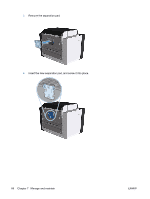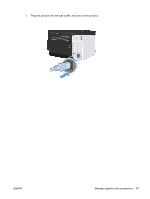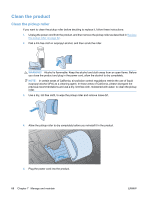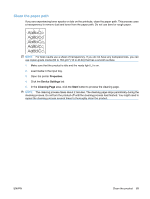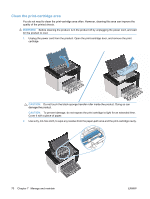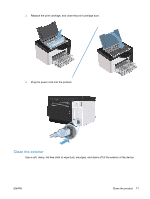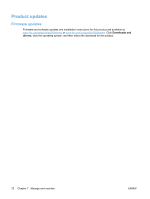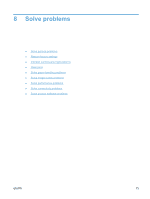HP LaserJet Pro P1606 HP LaserJet Professional P1560 and P1600 Printer series - Page 81
Clean the paper path, Properties, Device Settings, Cleaning Start
 |
View all HP LaserJet Pro P1606 manuals
Add to My Manuals
Save this manual to your list of manuals |
Page 81 highlights
Clean the paper path If you are experiencing toner specks or dots on the printouts, clean the paper path. This process uses a transparency to remove dust and toner from the paper path. Do not use bond or rough paper. NOTE: For best results use a sheet of transparency. If you do not have any transparencies, you can use copier-grade media (60 to 163 g/m2 (16 to 43 lb)) that has a smooth surface. 1. Make sure that the product is idle and the ready light is on. 2. Load media in the input tray. 3. Open the printer Properties. 4. Click the Device Settings tab. 5. In the Cleaning Page area, click the Start button to process the cleaning page. NOTE: The cleaning process takes about 2 minutes. The cleaning page stops periodically during the cleaning process. Do not turn the product off until the cleaning process has finished. You might need to repeat the cleaning process several times to thoroughly clean the product. ENWW Clean the product 69