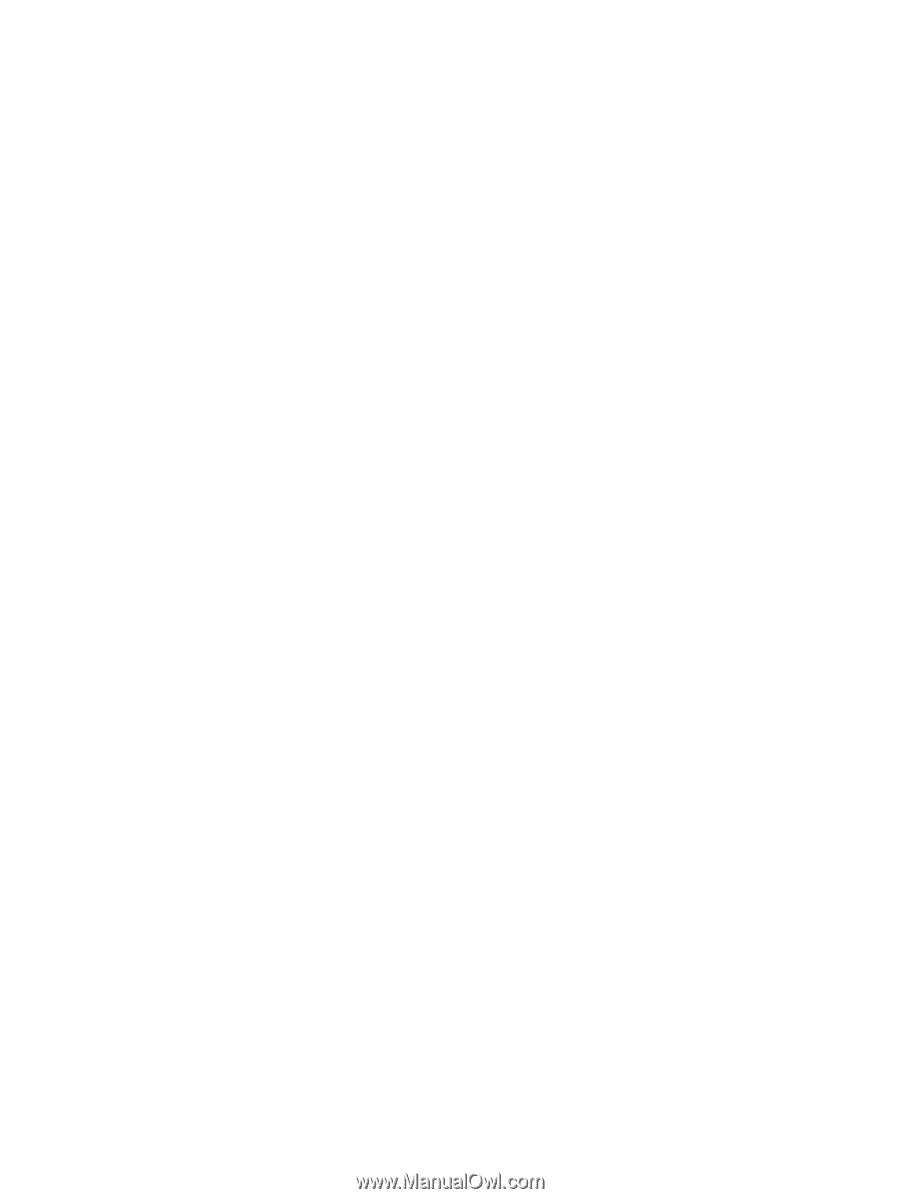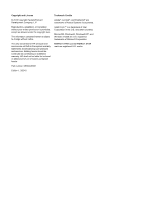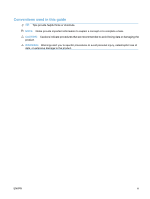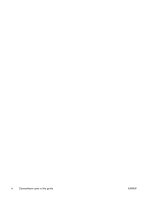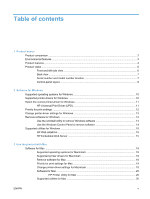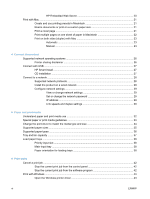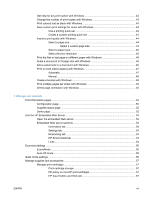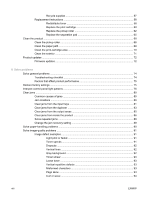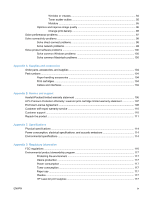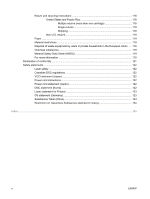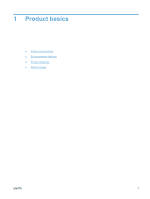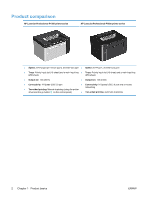Get help for any print option with Windows
.......................................................................
43
Change the number of print copies with Windows
.............................................................
43
Print colored text as black with Windows
...........................................................................
44
Save custom print settings for reuse with Windows
..........................................................
44
Use a printing quick set
.....................................................................................
44
Create a custom printing quick set
....................................................................
44
Improve print quality with Windows
...................................................................................
44
Select a page size
.............................................................................................
44
Select a custom page size
................................................................
44
Select a paper type
...........................................................................................
45
Select the print resolution
..................................................................................
45
Print the first or last page on different paper with Windows
...............................................
46
Scale a document to fit page size with Windows
...............................................................
46
Add a watermark to a document with Windows
.................................................................
46
Print on both sides (duplex) with Windows
........................................................................
47
Automatic
..........................................................................................................
47
Manual
..............................................................................................................
48
Create a booklet with Windows
.........................................................................................
49
Print multiple pages per sheet with Windows
....................................................................
49
Select page orientation with Windows
...............................................................................
50
7
Manage and maintain
Print information pages
......................................................................................................................
52
Configuration page
............................................................................................................
52
Supplies status page
.........................................................................................................
52
Demo page
........................................................................................................................
52
Use the HP Embedded Web Server
...................................................................................................
53
Open the embedded Web server
.......................................................................................
53
Embedded Web server sections
........................................................................................
54
Information tab
..................................................................................................
54
Settings tab
.......................................................................................................
54
Networking tab
..................................................................................................
54
HP Smart Install tab
..........................................................................................
54
Links
..................................................................................................................
54
Economy settings
...............................................................................................................................
55
EconoMode
........................................................................................................................
55
Auto-Off mode
...................................................................................................................
55
Quiet mode settings
...........................................................................................................................
56
Manage supplies and accessories
.....................................................................................................
57
Manage print cartridges
.....................................................................................................
57
Print-cartridge storage
.......................................................................................
57
HP policy on non-HP print cartridges
................................................................
57
HP fraud hotline and Web site
..........................................................................
57
ENWW
vii