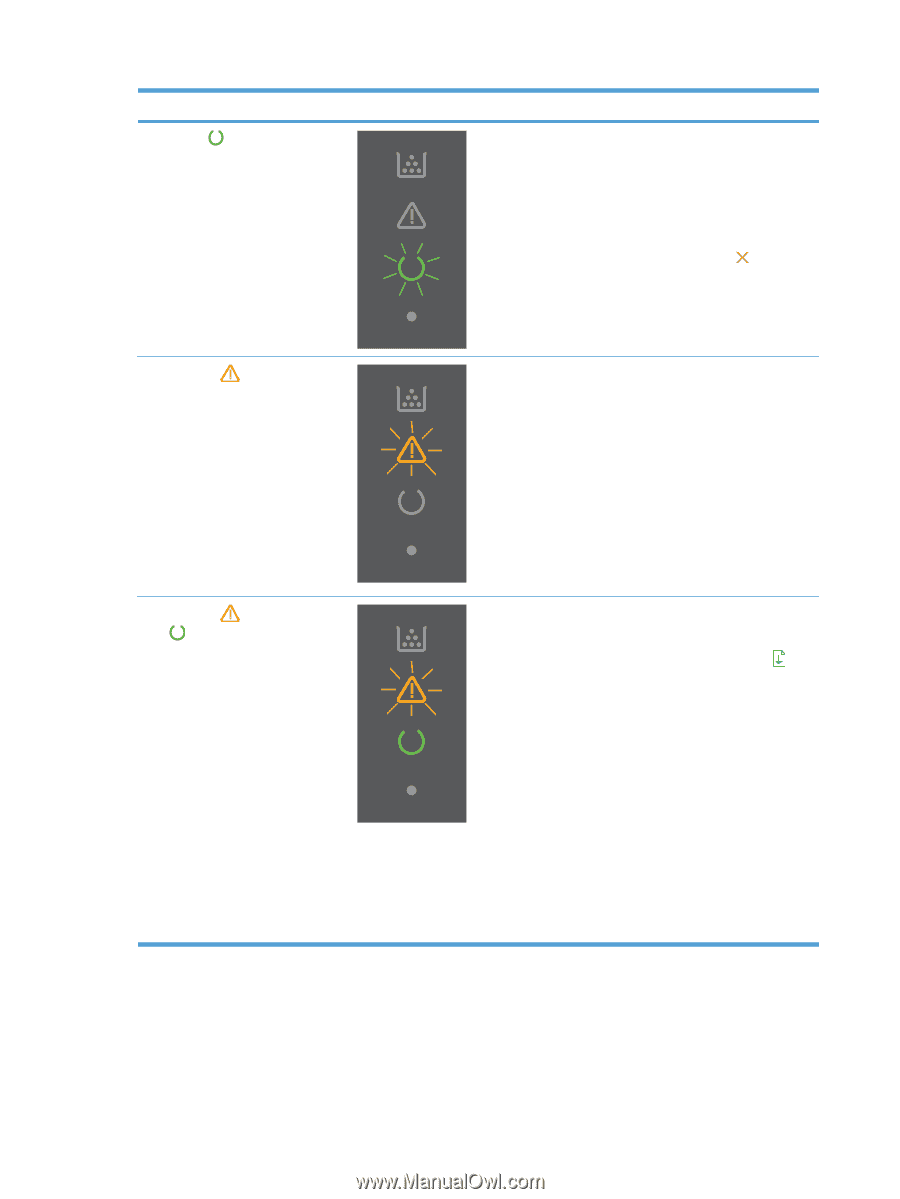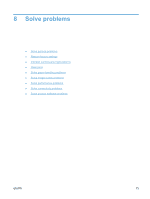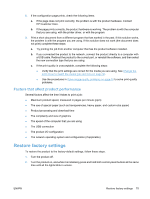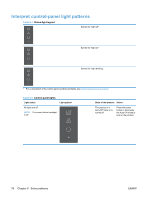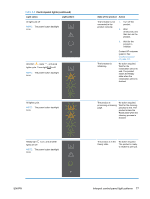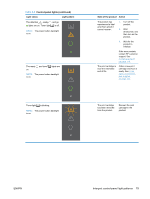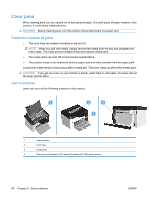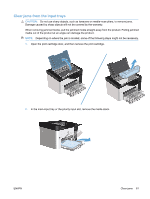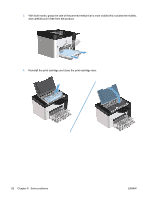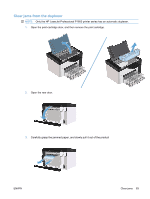HP LaserJet Pro P1606 HP LaserJet Professional P1560 and P1600 Printer series - Page 90
Solve problems
 |
View all HP LaserJet Pro P1606 manuals
Add to My Manuals
Save this manual to your list of manuals |
Page 90 highlights
Table 8-2 Control-panel lights (continued) Light status Light pattern Ready light is blinking, and all other lights are off. NOTE: The power button backlight is on. Attention light is blinking, and all other lights are off. NOTE: The power button backlight is on. Attention light is blinking, ready light is on, and other lights are off. NOTE: The power button backlight is on. State of the product Action The product is receiving or processing data. No action required. The product is receiving or processing a print job. To cancel the current job, press the cancel button . The product has experienced an error that can be corrected at the product, such as a jam, an open door, or the absence of paper in the proper tray. Inspect the product, determine the error, and then correct the error. If the error is the absence of paper in the proper tray or the product is in a manual feed mode, put the proper paper in the tray and follow the onscreen instructions, or open and close the printcartridge door to resume printing. The product has experienced a continual error from which it will recover on its own. To recover from the error and print the available data, press the go button . If the recovery is successful, the product continues to the processing data state and completes the job. If the recovery is unsuccessful, the product continues to the continuable error state. Try removing any media from the media path and turning the product power off, and then on again. 78 Chapter 8 Solve problems ENWW