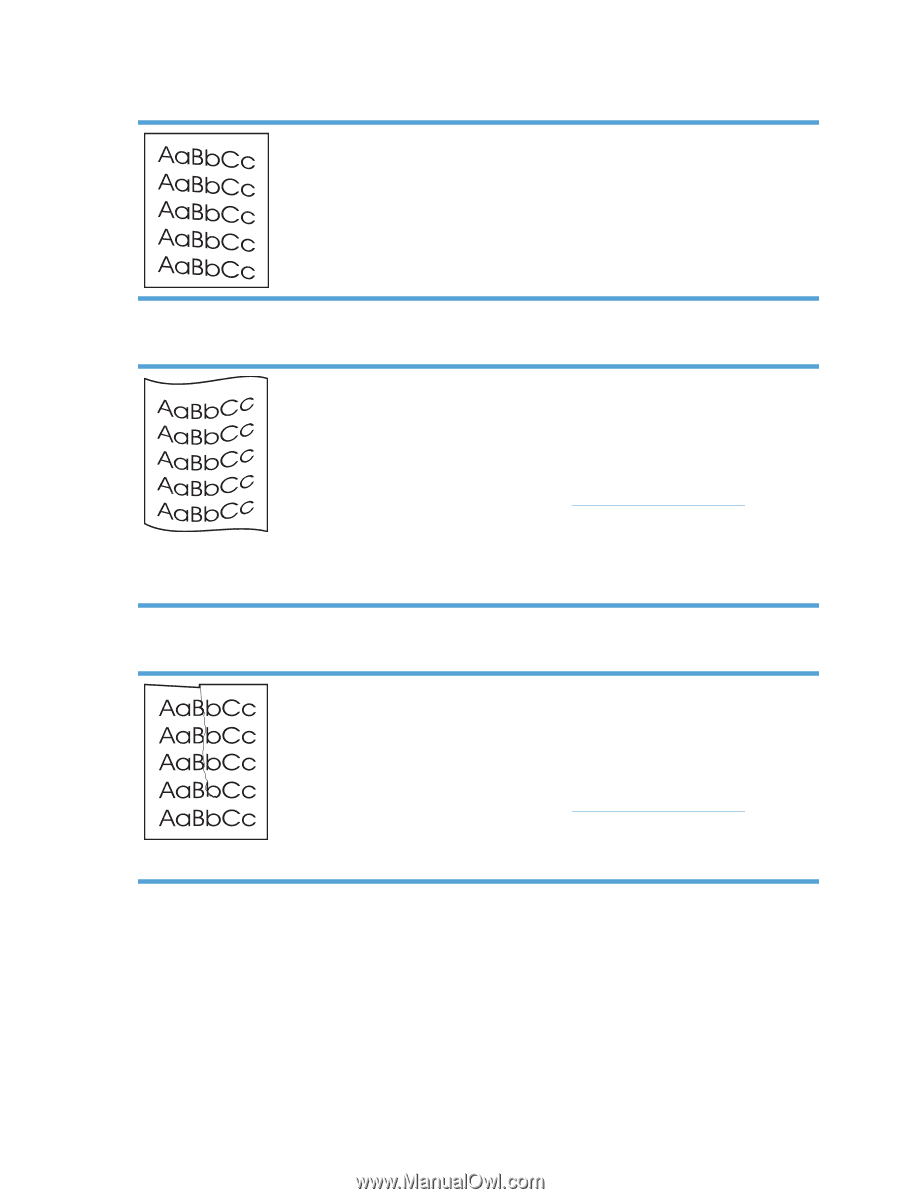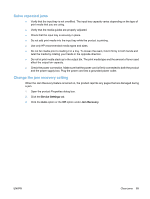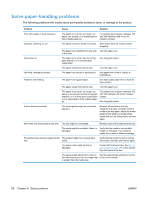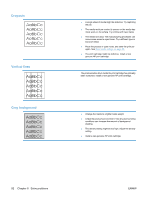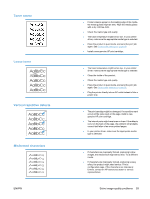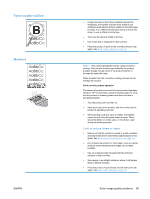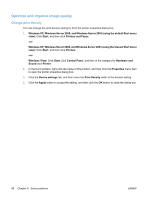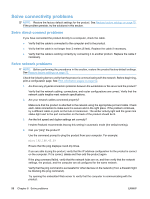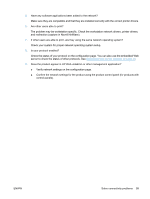HP LaserJet Pro P1606 HP LaserJet Professional P1560 and P1600 Printer series - Page 106
skew, Curl or wave, Wrinkles or creases, driver
 |
View all HP LaserJet Pro P1606 manuals
Add to My Manuals
Save this manual to your list of manuals |
Page 106 highlights
Page skew Curl or wave Wrinkles or creases ● Make sure that the media is loaded correctly and the media guides are not too tight or too loose against the media stack. ● The input bin might be too full. ● Check the media type and quality. ● Check the media type and quality. Both high temperature and high humidity cause media to curl. ● The media might have been in the input tray too long. Turn over the stack of media in the tray. Also, try rotating the media 180° in the input tray. ● Place the product in quiet mode, and send the print job again. See Quiet mode settings on page 56. ● The fuser temperature might be too high. In your printer driver, make sure the appropriate media type is selected. If the problem persists, select a media type that uses a lower fuser temperature, such as transparencies or light media. ● Make sure that media is loaded properly. ● Check the media type and quality. ● Turn over the stack of media in the tray. Also, try rotating the media 180° in the input tray. ● Place the product in quiet mode, and send the print job again. See Quiet mode settings on page 56. ● For envelopes, this can be caused by air pockets inside the envelope. Remove the envelope, flatten the envelope, and try printing again. 94 Chapter 8 Solve problems ENWW