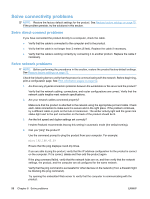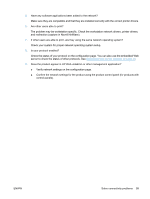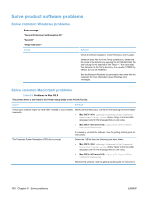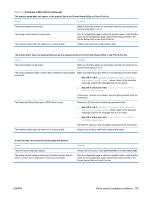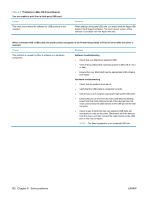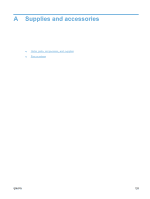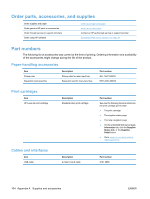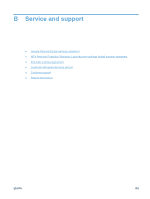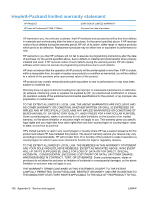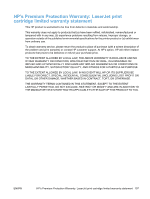HP LaserJet Pro P1606 HP LaserJet Professional P1560 and P1600 Printer series - Page 114
Table 8-3, Cause, Solution
 |
View all HP LaserJet Pro P1606 manuals
Add to My Manuals
Save this manual to your list of manuals |
Page 114 highlights
Table 8-3 Problems in Mac OS X (continued) You are unable to print from a third-party USB card. Cause This error occurs when the software for USB products is not installed. Solution When adding a third-party USB card, you might need the Apple USB Adapter Card Support software. The most current version of this software is available from the Apple Web site. When connected with a USB cable, the product does not appear in the Printer Setup Utility or Print & Fax list after the driver is selected. Cause Solution This problem is caused by either a software or a hardware component. Software troubleshooting ● Check that your Macintosh supports USB. ● Verify that your Macintosh operating system is Mac OS X v10.4 or later. ● Ensure that your Macintosh has the appropriate USB software from Apple. Hardware troubleshooting ● Check that the product is turned on. ● Verify that the USB cable is connected correctly. ● Check that you are using the appropriate high-speed USB cable. ● Ensure that you do not have too many USB devices drawing power from the chain. Disconnect all of the devices from the chain, and connect the cable directly to the USB port on the host computer. ● Check to see if more than two non-powered USB hubs are connected in a row on the chain. Disconnect all of the devices from the chain, and then connect the cable directly to the USB port on the host computer. NOTE: The iMac keyboard is a non-powered USB hub. 102 Chapter 8 Solve problems ENWW