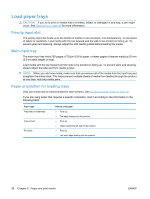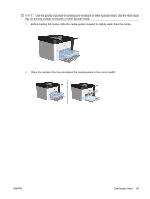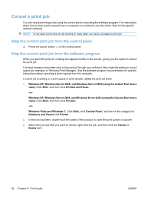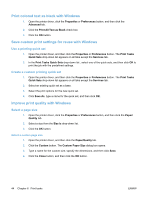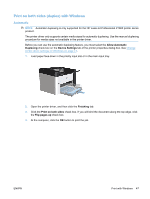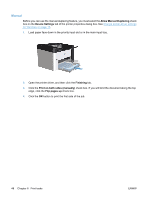HP LaserJet Pro P1606 HP LaserJet Professional P1560 and P1600 Printer series - Page 55
Print with Windows, Open the Windows printer driver, Get help for any print option with Windows
 |
View all HP LaserJet Pro P1606 manuals
Add to My Manuals
Save this manual to your list of manuals |
Page 55 highlights
Print with Windows Open the Windows printer driver 1. On the File menu in the software program, click Print. 2. Select the product, and then click Properties or Preferences. Get help for any print option with Windows Printer-driver Help is separate from program Help. The printer-driver help provides explanations for the buttons, check boxes, and drop-down lists that are in the printer driver. It also includes instructions for performing common printing tasks, such as printing on both sides, printing multiple pages on one sheet, and printing the first page or covers on different paper. Activate the printer-driver Help screens in one of the following ways: ● In the printer driver Properties dialog box, click the Help button. ● Press the F1 key on the computer keyboard. ● Click the question-mark symbol in the upper-right corner of the printer driver. ● Right-click on any item in the driver. Change the number of print copies with Windows 1. Open the printer driver, click the Properties or Preferences button, and then click the Advanced tab. 2. In the Copies area, use the arrow buttons to adjust the number of copies. If you are printing multiple copies, click the Collate check box to collate the copies. 3. Click the OK button. ENWW Print with Windows 43