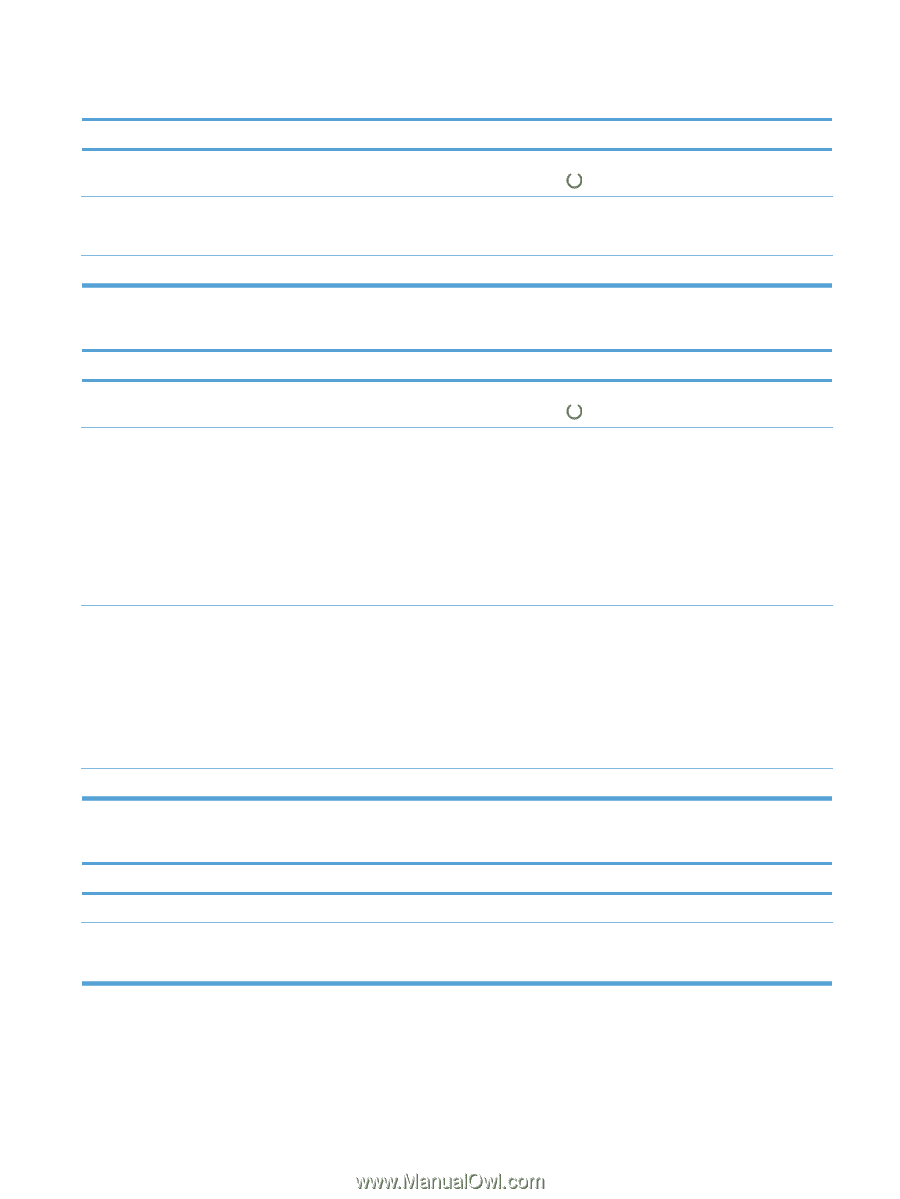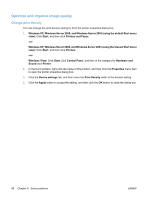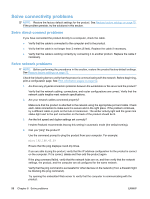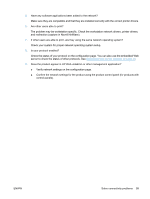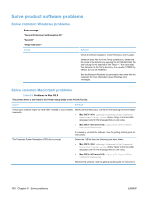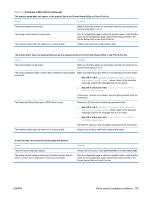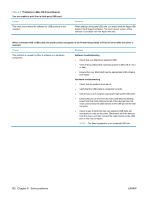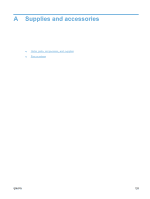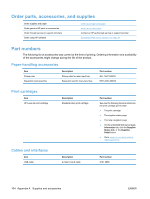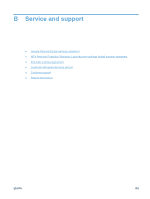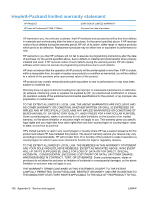HP LaserJet Pro P1606 HP LaserJet Professional P1560 and P1600 Printer series - Page 113
Problems in Mac OS X continued, Table 8-3
 |
View all HP LaserJet Pro P1606 manuals
Add to My Manuals
Save this manual to your list of manuals |
Page 113 highlights
Table 8-3 Problems in Mac OS X (continued) The product name does not appear in the product list in the Printer Setup Utility or Print & Fax list. Cause Solution The product might not be ready. Make sure that the cables are connected correctly, the product is on, and the ready light is on. The wrong product name is being used. Print a configuration page to check the product name. Verify that the name on the configuration page matches the product name in the Printer Setup Utility or the Print & Fax list. The interface cable might be defective or of poor quality. Replace the cable with a high-quality cable. The printer driver does not automatically set up the selected product in the Printer Setup Utility or the Print & Fax list. Cause Solution The product might not be ready. Make sure that the cables are connected correctly, the product is on, and the ready light is on. The product software might not have been installed or was installed incorrectly. Make sure that the product PPD is in the following hard-drive folder: ● Mac OS X v10.4: Library/Printers/PPDs/Contents/ Resources/.lproj, where is the two-letter language code for the language that you are using. ● Mac OS X v10.5 and v10.6: Library/Printers/PPDs/ Contents/Resources The Postscript Printer Description (PPD) file is corrupt. If necessary, reinstall the software. See the getting started guide for instructions. Delete the .GZ file from the following hard-drive folder: ● Mac OS X v10.4: Library/Printers/PPDs/Contents/ Resources/.lproj, where is the two-letter language code for the language that you are using. ● Mac OS X v10.5 and v10.6: Library/Printers/PPDs/ Contents/Resources The interface cable might be defective or of poor quality. Reinstall the software. See the getting started guide for instructions. Replace the interface cable with a high-quality cable. A print job was not sent to the product that you wanted. Cause The print queue might be stopped. The wrong product name is being used. Another product with the same or similar name might have received your print job. Solution Restart the print queue. Open print monitor and select Start Jobs. Print a configuration page to check the product name. Verify that the name on the configuration page matches the product name in the Printer Setup Utility or Print & Fax list. ENWW Solve product software problems 101